Dark mode (also known as dark theme and night mode) is a really helpful feature, especially if you’re using your Smartphone at night. It helps to reduce eye strain during the night and gives you comfort during smartphone usage at night. Most of the apps provide dark mode support, the Instagram app is one of them. Let’s see how you can turn on dark mode on Instagram Step by Step.
People also Read :
- How to Turn ON Two-factor authentication on Instagram
- Best hashtag generator apps for Instagram
- Best Apps for Instagram Post design
Turn ON Dark mode on Instagram App
STEP 1 : Open your Instagram app and go to your profile by clicking on the profile picture at the bottom right corner. (make sure you have the latest version of the official Instagram app).
STEP 2 : After that, Go to Instagram settings. See the screenshot given below for reference.
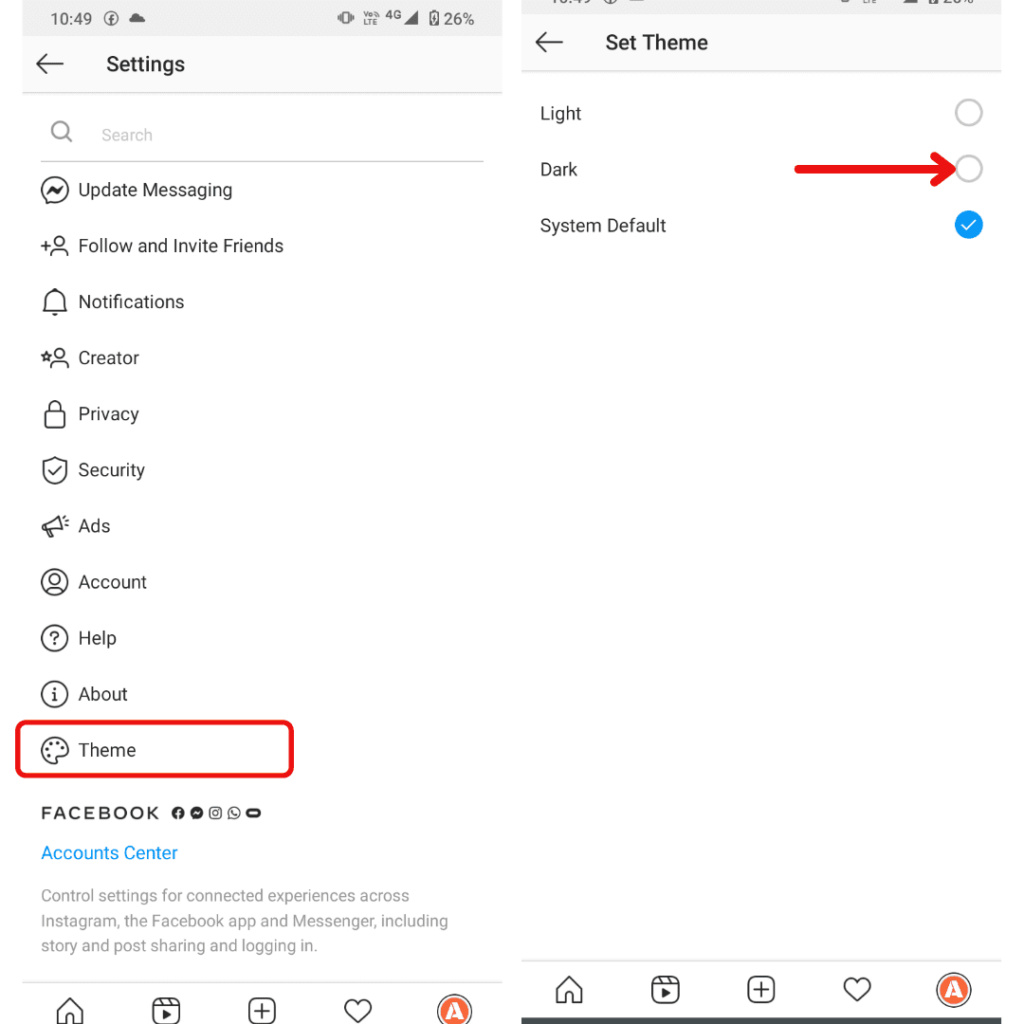
STEP 3 : After that, go to the theme option.
Now, Select Dark mode to turn on dark mode on Instagram App. For those who have system-wide Dark mode support, choose System default. Now, whenever you use system-wide Dark mode, Instagram opens in the Dark mode.
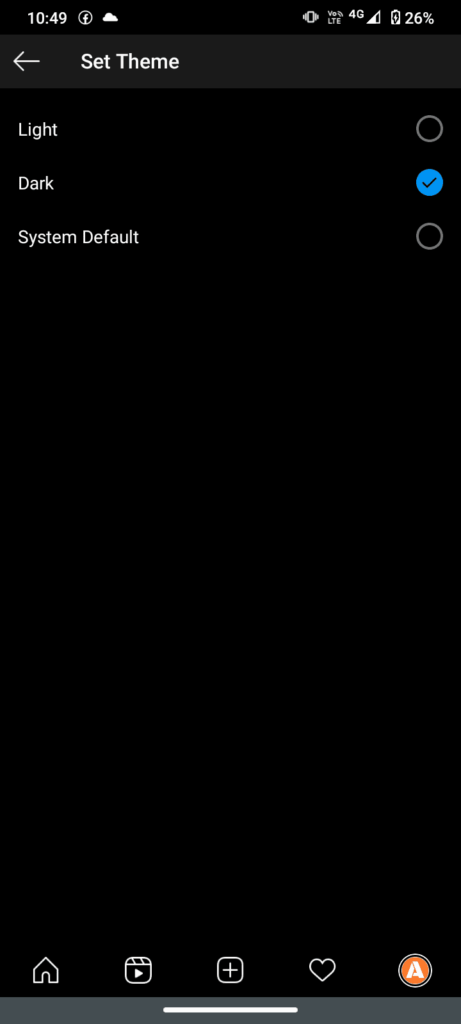
That’s how you can easily Turn ON Dark mode or Dark theme on Instagram App.
People also Read : Use Instagram Backup code Generator
Turn on Dark Mode in Instagram on Web
On the Instagram web version, there is not any button available to enable dark mode in the Instagram Web version. But you can still use Dark mode in Instagram on Web by visiting the link given below.
[box type=”shadow” align=”aligncenter” class=”” width=””]https://www.instagram.com/?theme=dark[/box]
Benefits of Dark mode :
- Reduce eye strain at night
- Save phone battery backup (in AMOLED displays)
The dark mode is a good feature that provides a great user experience at night and saves your battery backup if you have an AMOLED display on your Smartphone. So it’s most recommended to use Dark mode in AMOLED displays.
Also check :
- How to Deactivate Instagram account
- How to read Instagram messages without being Seen
- How to Embed Instagram feed on Website
I hope this useful post helped you to Turn ON the Dark mode of Instagram. Share this post and don’t forget to Like our Facebook page and follow us on Twitter.
