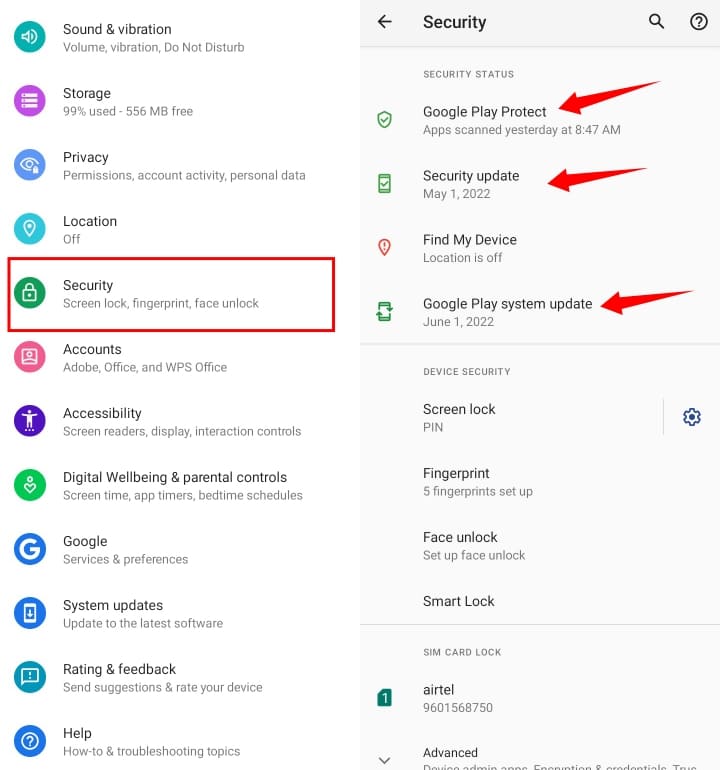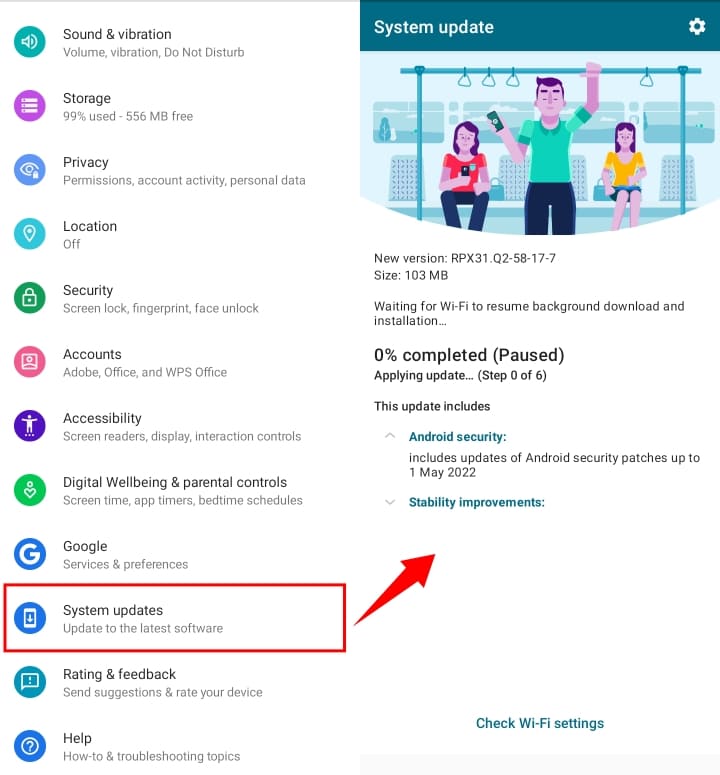It is crucial to update an android phone because android updates fix bugs, tightens the android security, and add new features and improvements. In this article, we have explained different types of android updates and how to install android updates on your android phone. You can follow this article to Update your android phone.
Types of Android Updates :
- Android security update
- Android system firmware update
- Android OS update
- Google play system update
Install Android Security and Google play Updates :
STEP 1: Open your phone Settings menu, then go the Security.
STEP 2: Now, check if an update is available for android security and google play update.
STEP 3: Finally, click on the install option if any of the updates are available for your android phone.
That’s how you can Install Android Security and Google play Updates on your android phone.
These updates are mostly available on a monthly basis for the security of your android smartphone. Google releases Android security patch updates every month to ensure the security of android phones. However, most smartphone companies provide support for security updates for 2 years, it may vary according to your smartphone company.
People Also Read : How to Check Android Version
Install the Android OS version Update of the Phone :
STEP 1: Go to Settings on your android phone.
STEP 2: Next, in the Settings menu, click on System updates.
STEP 3: In the system updates menu, you will see any Android OS version updates or firmware/system updates available or not. If you will see any of the updates available then Download and install the Android OS or firmware/system update of the phone.
That’s how you can install Android OS and android system firmware updates on Android phones.
Don’t forget to follow ApkMuz on Twitter, Instagram, Pinterest, and Like our Facebook page.
People also read :
![How to Update Android Phone Fast 2022 [All Android Updates] Update android phone](https://apkmuz.com/wp-content/uploads/2022/06/update-android-phone-1024x576.jpg)