PDF files are very useful to share and view information. Sometimes PDF contains blank pages or non-essential extra pages. You can easily Delete such pages from a PDF file on a Desktop computer and smartphone for Free.
Here we have Step by Step described how you can remove pages from a PDF file on a Desktop computer as well as a smartphone.
People Also Read: How to Download SlideShare PPT online
Delete Pages From a PDF on Desktop :
Follow the steps given below to delete PDF pages from a PDF file on a Desktop computer.
STEP 1: Open the PDF from which you want to delete PDF pages. Here, we have opened a PDF file on the firefox browser’s built-in PDF viewer but you can use Adobe PDF reader instead.
STEP 2: You will see a Print option in the PDF viewer, simply just Click on that Print option. See the screenshot given below for reference.
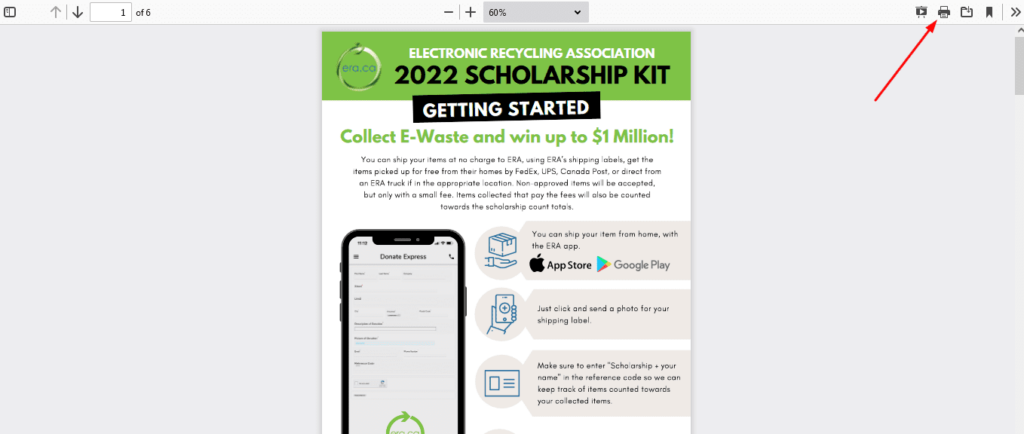
STEP 3: After that, a new print window will open; here you have to choose pages that you want on your PDF file, unselected pages removed from the PDF.
So to choose pages select the custom option; here you have to add page numbers (separate numbers with a comma “,”) that you want to keep in the PDF, You can also add page range like 1-12, 15-20, etc. See the screenshot given below for reference.
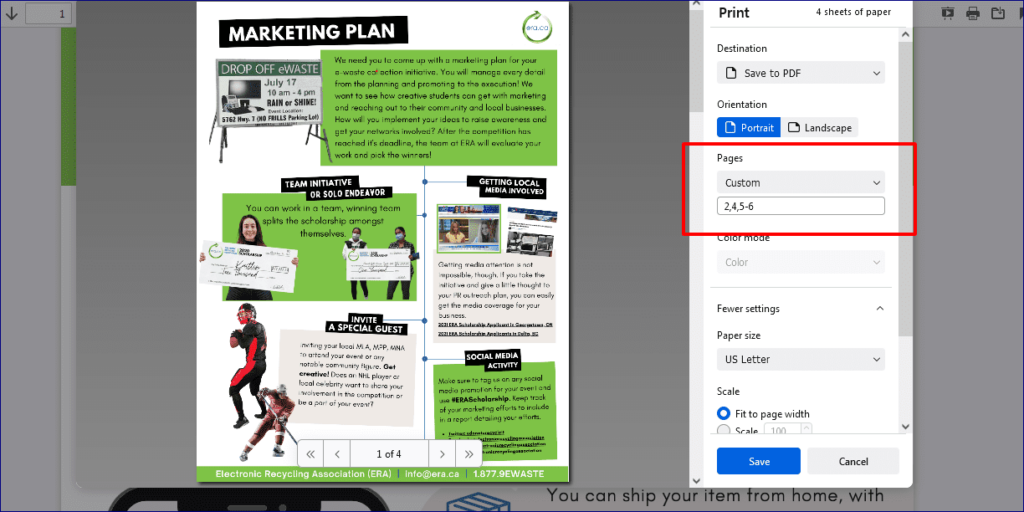
STEP 4: Click on the Save button to save it as a PDF file. This PDF file contains only pages that you had selected, the rest of the pages will be deleted from the PDF file.
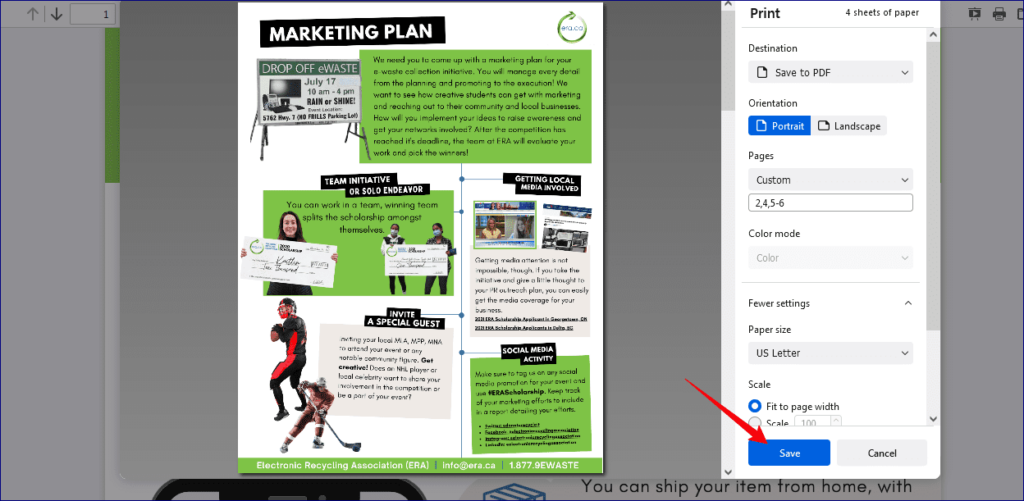
That’s how you can easily remove pages from a PDF file on a Desktop computer for free.
Delete Pages From a PDF on Android Smartphone :
You can also Delete the PDF pages on android phones. Follow the steps given below to Delete Pages From a PDF on Smartphone. The process is similar to the desktop for Removal of PDF pages from a PDF on the phone.
STEP 1: Open your desired PDF on your smartphone. You can use the default smartphone pdf viewer or Adobe PDF reader to open your PDF files.
STEP 2: Click on three dots and then click on the Print option from the menu. See the screenshot given below for reference.
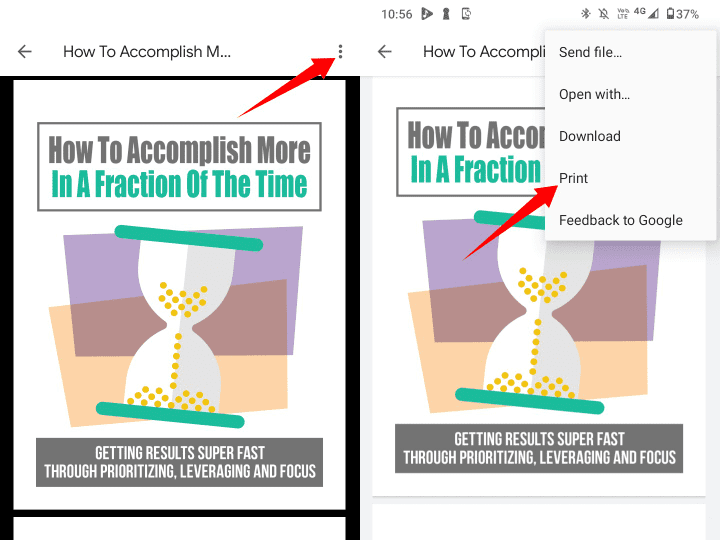
STEP 3: After that, you will see a PDF print window; By default, all the pages will be selected, so you have to unselect extra pages that you want to remove from the PDF file. You can select/unselect by tapping on a PDF page.
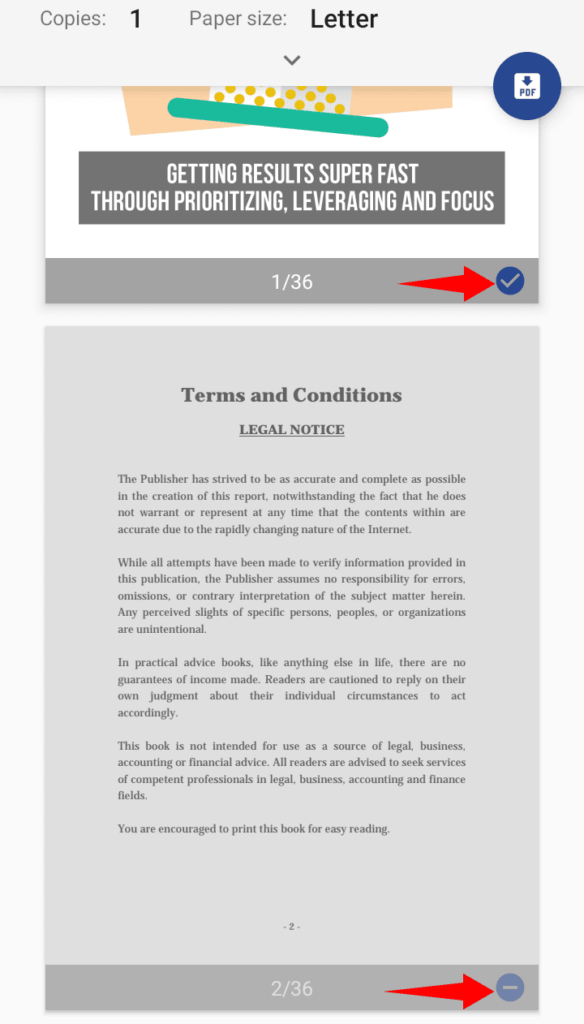
STEP 4: Lastly, after selecting desired pages, click the Print button to save them as a PDF file. In this PDF file, you will see pages only you had selected; other pages were deleted.
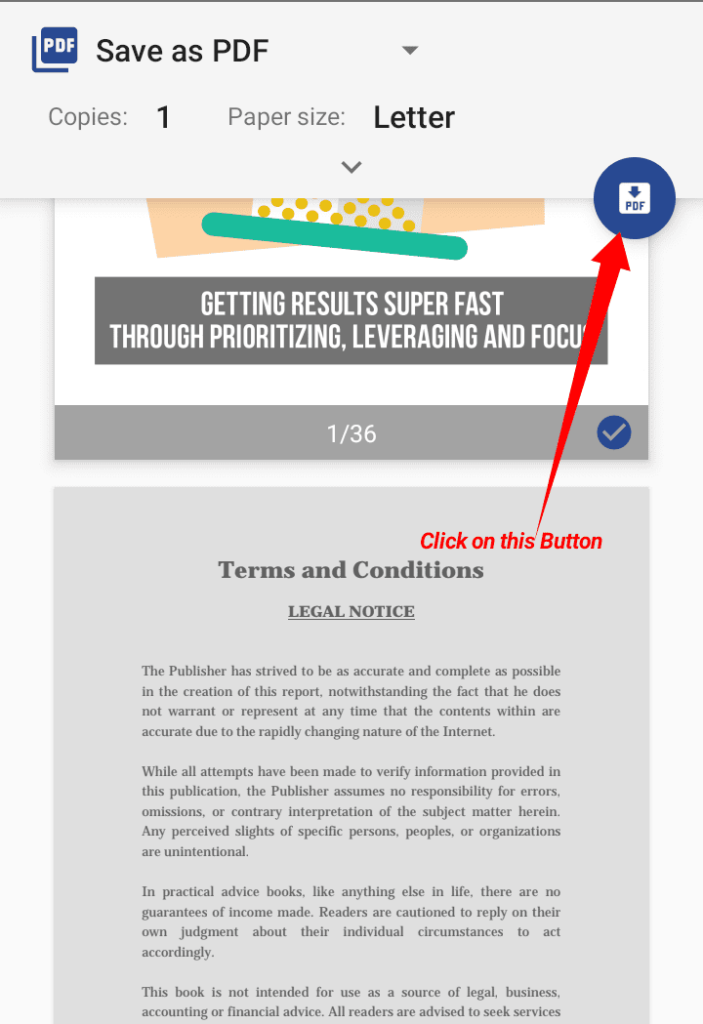
That’s how you can quickly delete PDF pages from a PDF file free on android, iPhone, or any other smartphone.
.You can share this post with your friends and family to help them to Delete Pages From a PDF file on a Desktop computer and smartphone.
People Also Read :
![How to Delete Pages From a PDF file Free [Step by Step] 2022 Delete Pages From a PDF file](https://apkmuz.com/wp-content/uploads/2022/04/delete-page-from-pdf-1024x576.png)