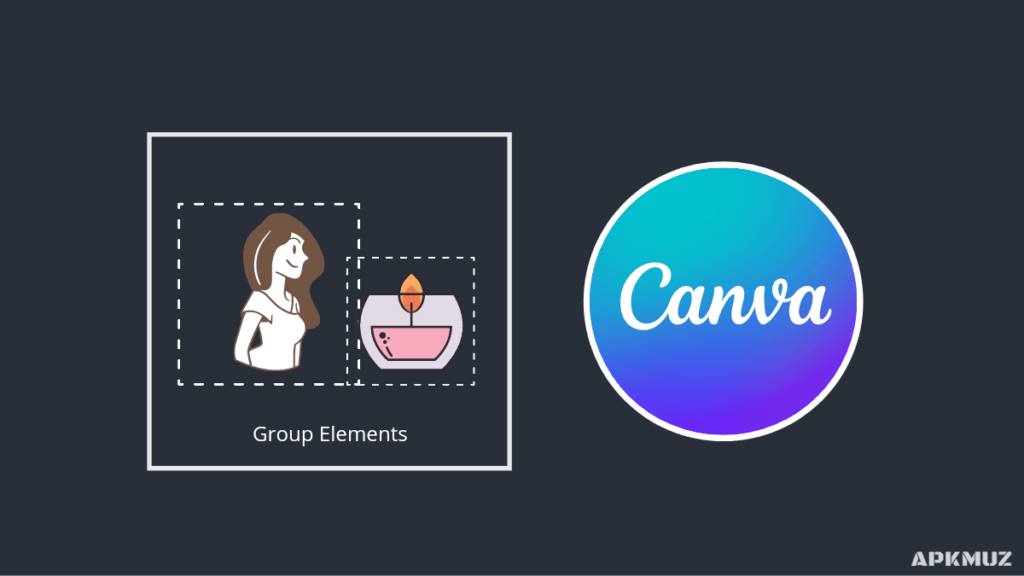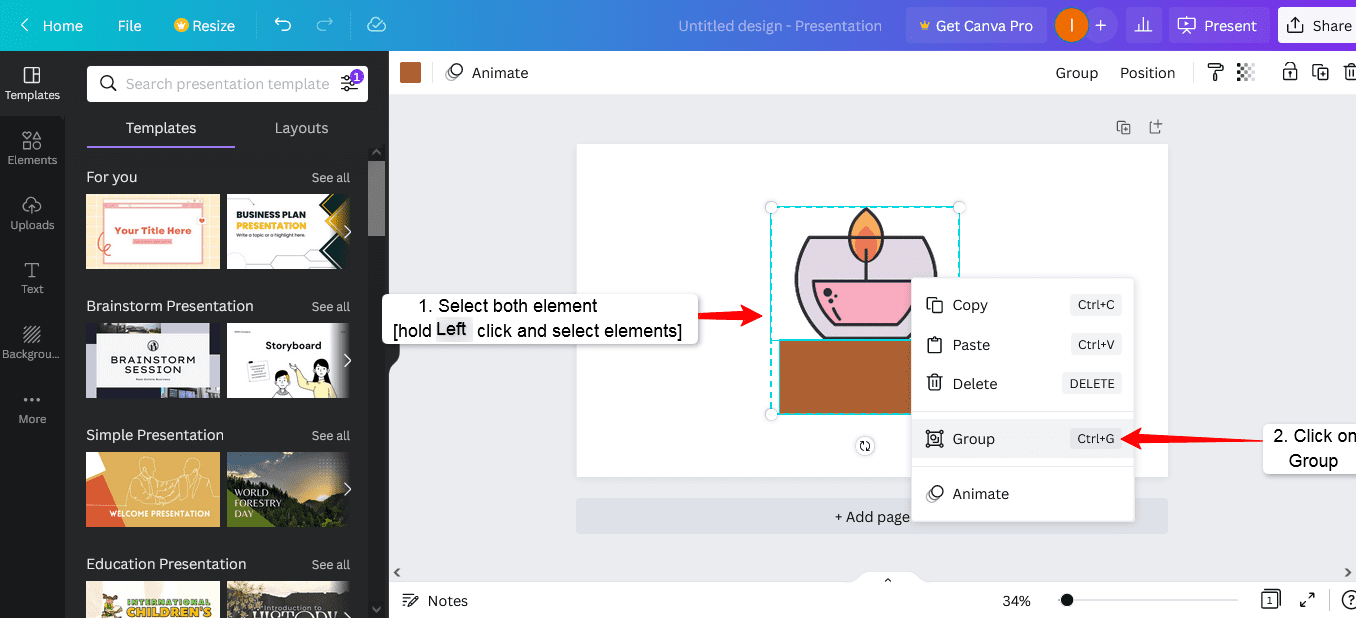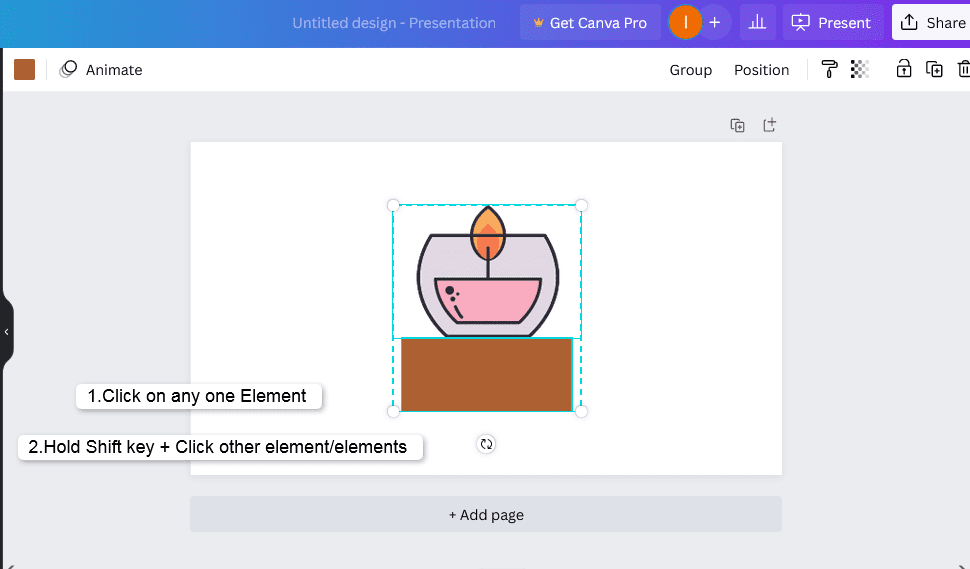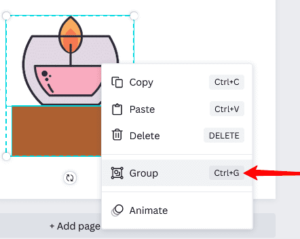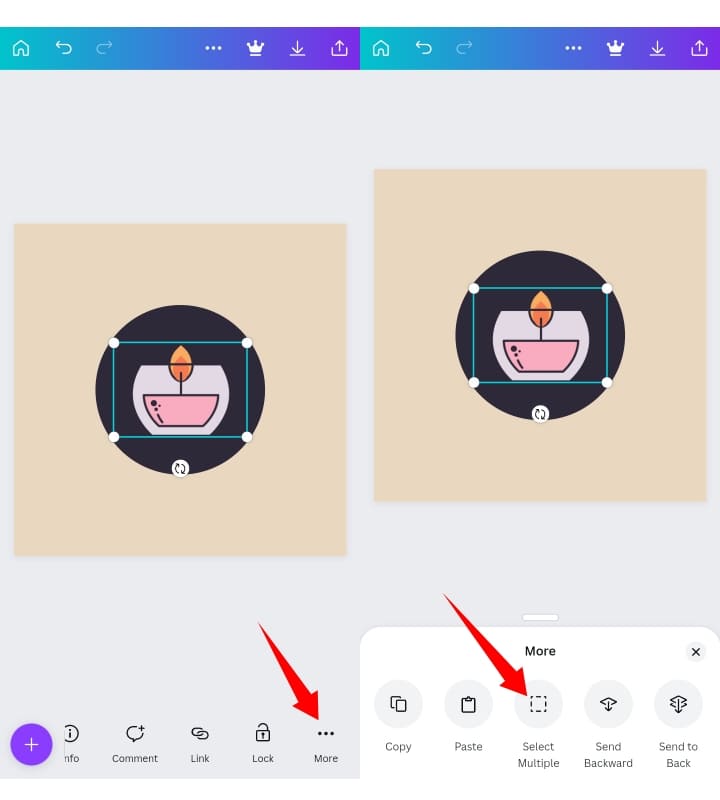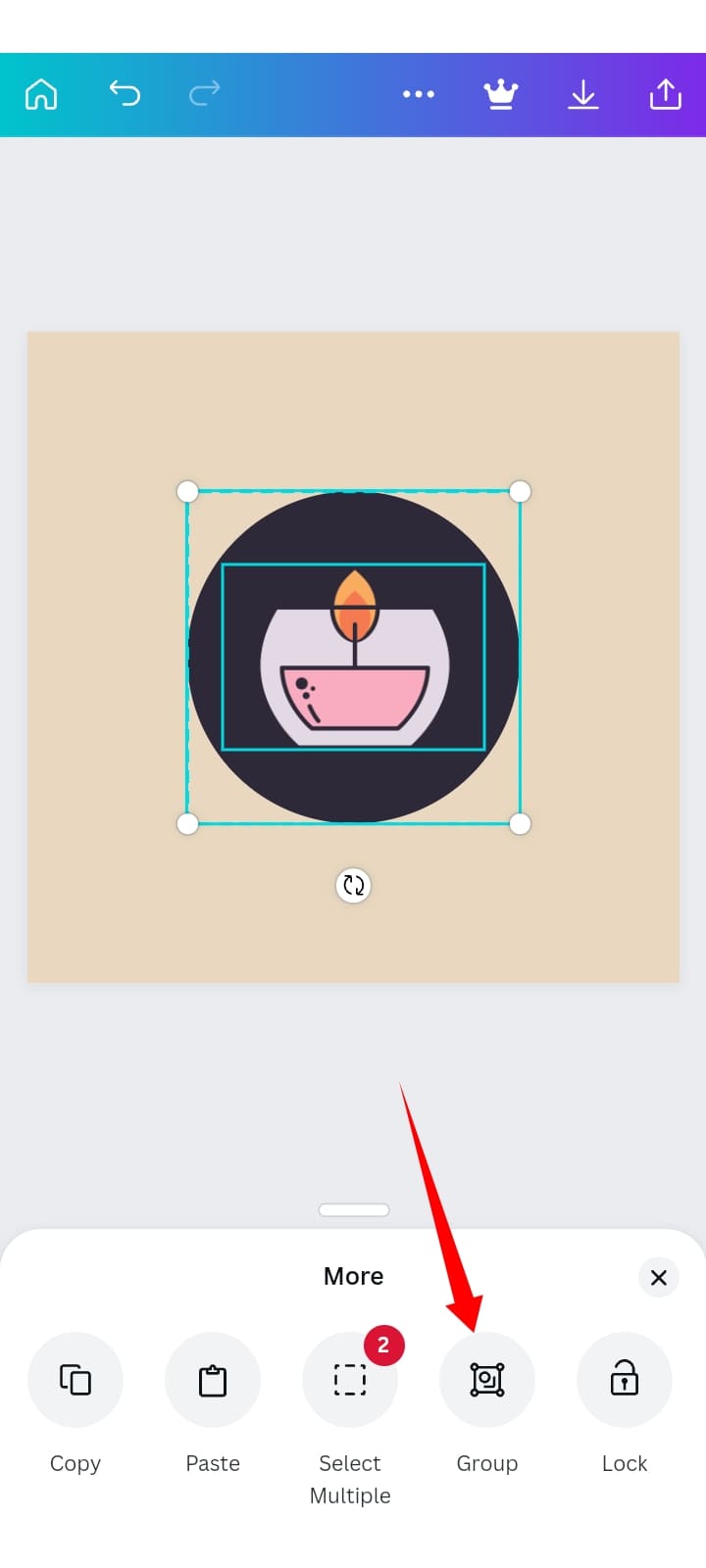Canva is known for its amazing feature that makes our work easy and fast. Group is also a very useful feature in Canva that group or attach different elements in a group or a single unit. Let’s see how you can use group in Canva and group elements in Canva.
Also read: How to Create Gradient Background in Canva
Group Elements in Canva in PC/Desktop :
You can Group elements in Canva in 2 ways on Mac or Windows computer. Follow the methods given below.
Method 1
Step 1: Hold the left button on the mouse and select all the elements in Canva that you want to group.
SETP 2: After that, place the mouse pointer on the element and right-click on the mouse. You will see different options; simply, click on the Group option to group selected elements in Canva. See the screenshot given below for reference.
Method 2
STEP 1: Click on any one element. After that, Hold the Shift key and click on the elements one by one that you want to group in Canva. See the screenshot given below for reference.
STEP 2: Right-click on elements and click on the Group to group selected elements. That’s how you can group elements. See the screenshot given below for reference.
Also read: How to Create a Folder in Canva
Group Elements in Canva in Mobile :
You can group elements in Canva on iPhone, iPad, and Android mobile with this method.
STEP 1: Open your design in the Canva app. Click on an Element.
STEP 2: Click on More options, then click on the Select multiple. See the screenshot for reference.
STEP 3: Click on the other elements or Select all the elements that you want to group in Canva. Lastly, Click on the Group option to group all the selected elements. See the screenshot for reference.
I hope this article helped you to Group Elements in Canva Mobile and PC. Share your doubts and feedback on comments so we can serve you the best possible.
Don’t forget to Follow us on Twitter and like our Facebook page.
Also read :