Privacy is a very necessary part of our daily lives. After Food, clothes, and shelter, privacy becomes the most important thing in our life. This post is also dedicated to your privacy concern regarding your private photos. How you can keep your private pictures hidden on your Android phone?
In this article, we have explained the best possible ways to hide photos on the android smartphone With and Without using any app. Follow this article if you want to hide your private photos safely.
Hide Pictures on Android without App
Follow these methods given below to hide your private pictures on your phone. We have mentioned three different methods which are very easy to execute.
1. Hide Photos through the File manager
You can easily hide photos in the gallery with your file manager without using any third-party app.
STEP 1: First of all, open a file manager or file explorer app on your Android phone, create a folder and name it whatever you want.
STEP 2: After that, move all the Private pictures that you want to hide to the newly created folder in the file manager.
STEP 3: Lastly, rename the folder name by putting a dot (.) before the folder name. See the picture given below for reference.
Now your folder will be hidden, and all the pictures you moved to that, folder also will be hidden. That’s how you can easily hide photos on your Android phone without any App.
Also read : How to Delete junk files on Android Phone
How to Recover the Hidden photos (Unhide photos) :
- First of all, Open your file manager (here I used the solid explorer).
- Then, click on options and select show all hidden files.
- After that, you will see the hidden folder with a dot in the folder name that you added while renaming.
- Simply rename it again and remove the dot from the name to show the folder and pictures in your phone image gallery.
That’s how you can easily unhide your hidden photos or folder that you had hidden through the above-mentioned method.
2. Hide Photos through a “.nomedia” File
Through this method, your photo folder will be hidden. Follow the steps given below.
- Open the photo folder that you want to hide. [Open folder in file manager]
- Create a file and renamed it “.nomedia”. That’s it.
Now, your whole photo folder in which you have created the “.nomedia” file will be hidden from the gallery.
Use third-party Apps to Hide Photos on Android
1. Keepsafe Photo Vault :
- Developer: Keepsafe
This app is really helpful to hide your private photos and videos in a safe way. It keeps photos password protected and encrypted, so you can go with the Keepsafe Photo Vault App. It has a free and premium version, you can use any version.
2. Pinbox Photo Vault :
- Developer: Elway
This app is also useful for safely hiding your private photos on your android phone. You can also Pin lock your gallery. This app keeps your photo hidden.
3. Files by Google :
The App is by Google so you can trust this app. This app is mostly pre-installed in almost all smartphones with other Google apps. Google Files app provides the Safe folder with passcode protection. You can hide your private photos with this Safe folder.
Just select your photos and move your photos to the Safe folder to hide your photos. You can access your photos in the Safe folder with your phone’s passcode or password.
Please take care while choosing any new app for your photos, and videos because not all other apps are safe for your privacy and security.
Also read : How to Save Battery on iPhone and Android
Hide Photos with Google Photos
Google photos app is also mostly pre-installed on a majority of smartphones, in many smartphones it comes as the default photo gallery app. With Google Photos, you can hide your photos from the gallery by moving to the archive.
- You have to select the photos which you want to hide and click on the three-dot menu option in the top right corner.
- Then click on the move to archive to move photos in the archive folder.
I hope this informative article helped you to hide photos on your android smartphone. Feel free to comment if you have any queries. Share this helpful article on social media with your and friends & family. Don’t forget to connect with us on our Facebook page, Twitter and Instagram.
For more tutorials: https://apkmuz.com/category/how-to/
People also Read :
![How to Hide Photos on Android Phone [3 Best tricks] Hide photos in android](https://apkmuz.com/wp-content/uploads/2022/05/hide-photos-android-1024x576.jpg)
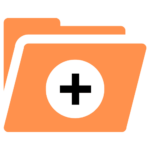
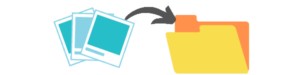
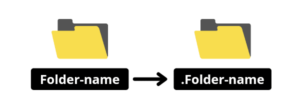
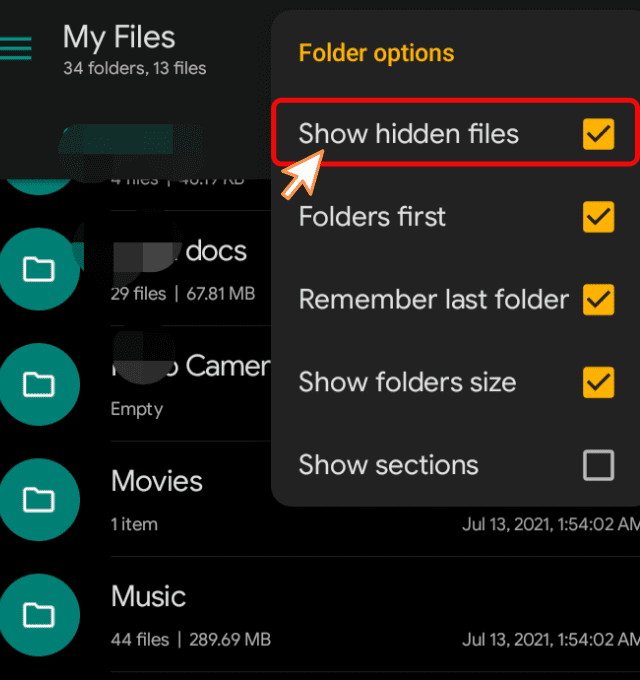


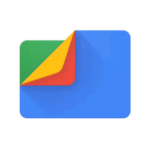
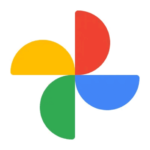
2 Comments
All good to know buddy. I am more aware of increasing online privacy through my phone, laptop and Chromebook. As noted; maintaining privacy is right up there with our basic needs.
Ryan
Absolutely right Ryan, Privacy is important basic need.