Canva is a very useful and easy-to-use tool for graphic design. It is available as an online tool and smartphone App. If you are looking for an answer to how to make Gradient background in Canva and use gradient elements in Canva then follow the steps given here in the Article.
Make Gradient Background in Canva :
There are mainly two ways to add a gradient background or use gradients in Canva.
Method 1: To add and make Gradient background in Canva
STEP 1: Open Canva and open your Canva post design.
STEP 2: Open the Background Menu from the left side panel; Search “Gradient” from the search bar. You will see different gradient backgrounds, choose your desired gradient background. See the screenshot given below for reference.
STEP 3: After that, Click on the background, then click on the color. This will help you to change the gradient color. See the screenshot given below for reference.
STEP 4: Change the color to adjust the color of the gradient background. However, you can change only 1 color of the gradient background. See the screenshot given below for reference.
That’s how you can use the gradient background in your canvas posts and even change the gradient color of your background color. There are tons of different gradient backgrounds in Canva, so explore the different gradient backgrounds and make a stunning post design.
Also read :
Method 2: Make a Gradient background with elements
STEP 1: Click on the Elements menu on the left panel. After that, search ‘Gradient’ in an elements section in the Canva app or Canva website. See the screenshot given below for reference.
STEP 2: Then you will see various elements in different Gradients. You can add any Gradient element as background (enlarge and fit to use it as background). You can also use this gradient element as an overlay on any background image or element by just positioning it on the top layer and reducing its opacity. See the screenshot given below for reference.
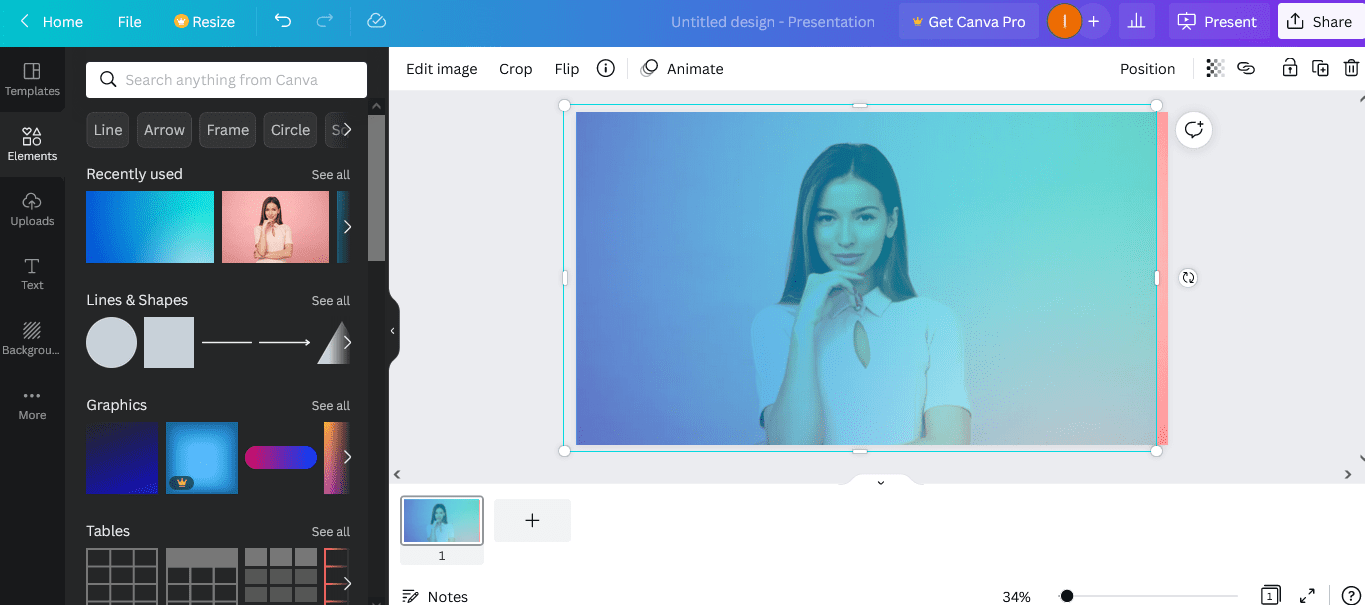
That’s how you can make amazing effects with gradient backgrounds and gradient elements in Canva.
You can also do Canva Gradient to Transparent Gradient by adjusting Transparency.
Gradients may different like radial or linear, you can choose gradient elements according to your need. This method works on both Canva web and App so you can easily use Gradient background and Gradient elements for your graphics or digital artwork on Canva.
I hope this informative article helped you to use and make Gradient background and Gradient elements in Canva. However, you can also use third-party gradient background images to create a gradient background in Canva.
Comment your queries or questions regarding Canva. You can share this post to help others too to create gradient backgrounds on the Canva app and the Canva website.
Don’t forget to Like our Facebook page and Twitter for the latest updates.
Also check:
- Best websites for Stock images
- Reduce image sizes with these apps
- Best apps for Instagram
- Best hashtag generator apps for Instagram
- How to delete all emails at once on Gmail
For more ‘How to’ tutorials: https://apkmuz.com/category/how-to/
![[Updated] How to Make Gradient Background in Canva in 2022 Make gradient background in Canva](https://apkmuz.com/wp-content/uploads/2022/04/make_gradient_background_canva-1024x576.png)
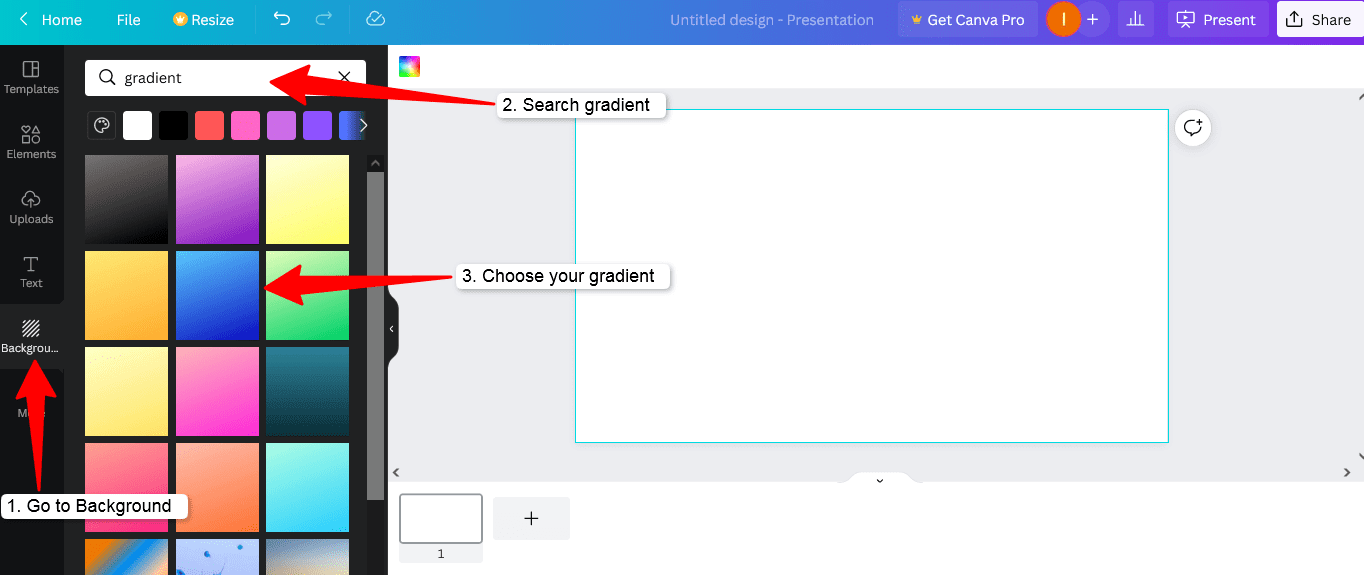
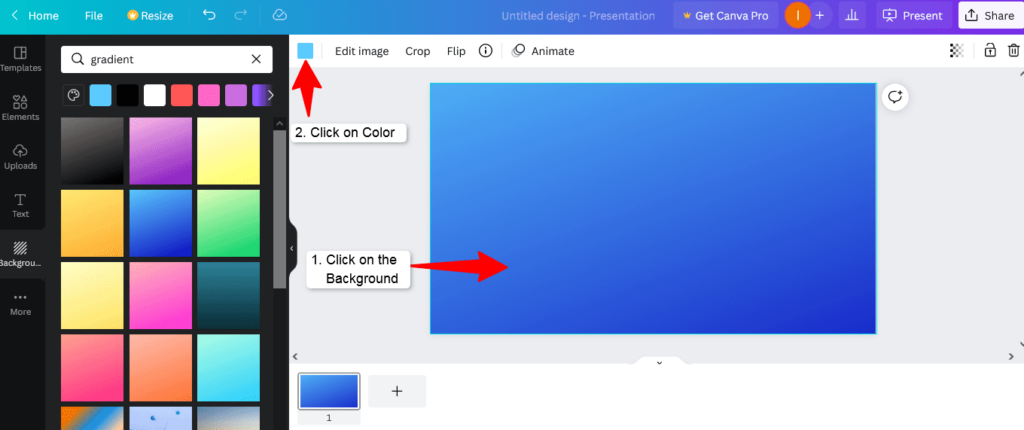
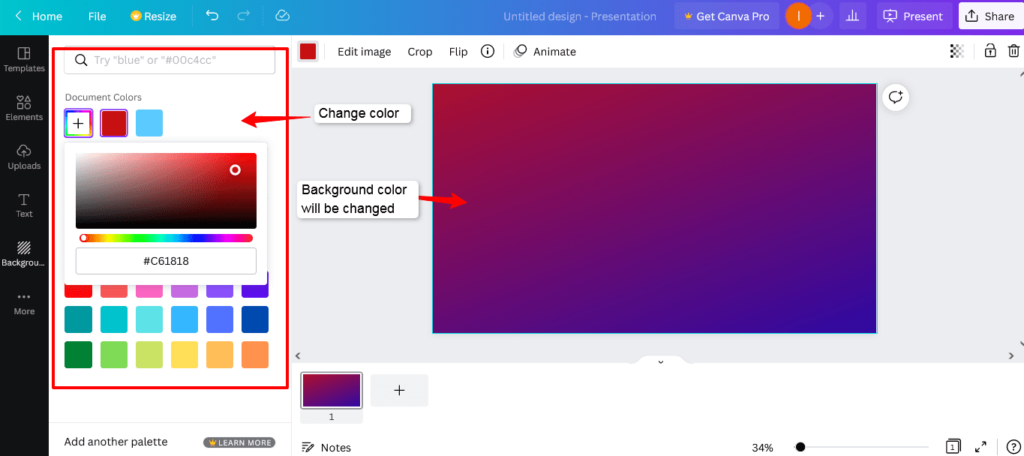
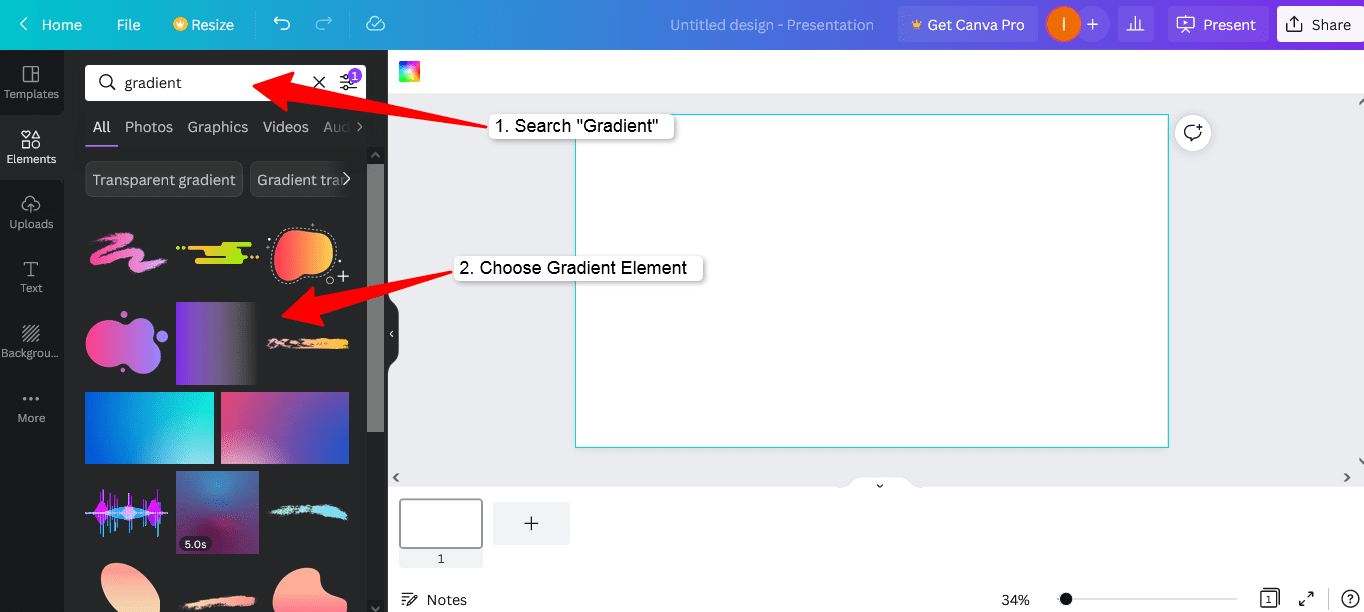
3 Comments
Sweet little tutorial here. I have not used Canva in a minute. I did use it quite a bit to design my eBook covers but since pulled back on self-publishing. May be time to write another eBook! Thanks for the nudge 🙂
Ryan
Thanks Ryan for your sweet words.
Always my pleasure 🙂
Enjoy your day.
Ryan