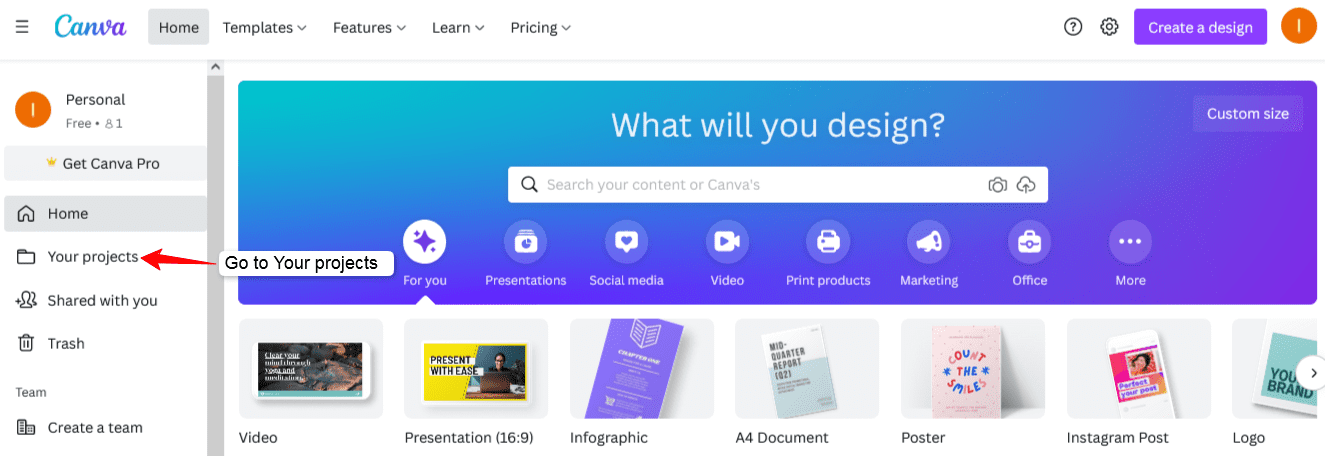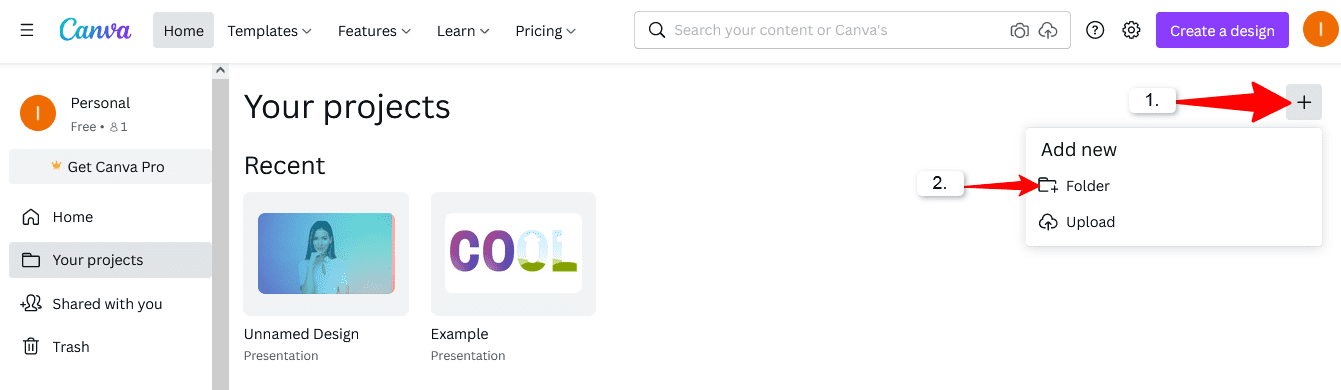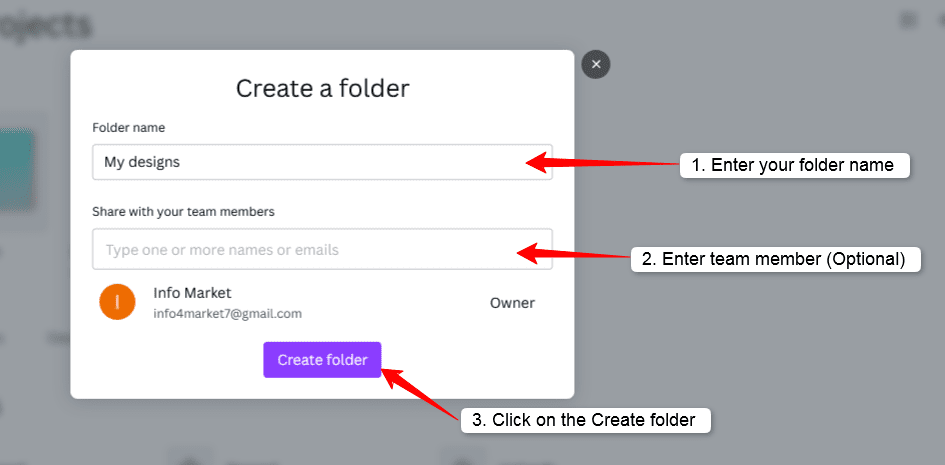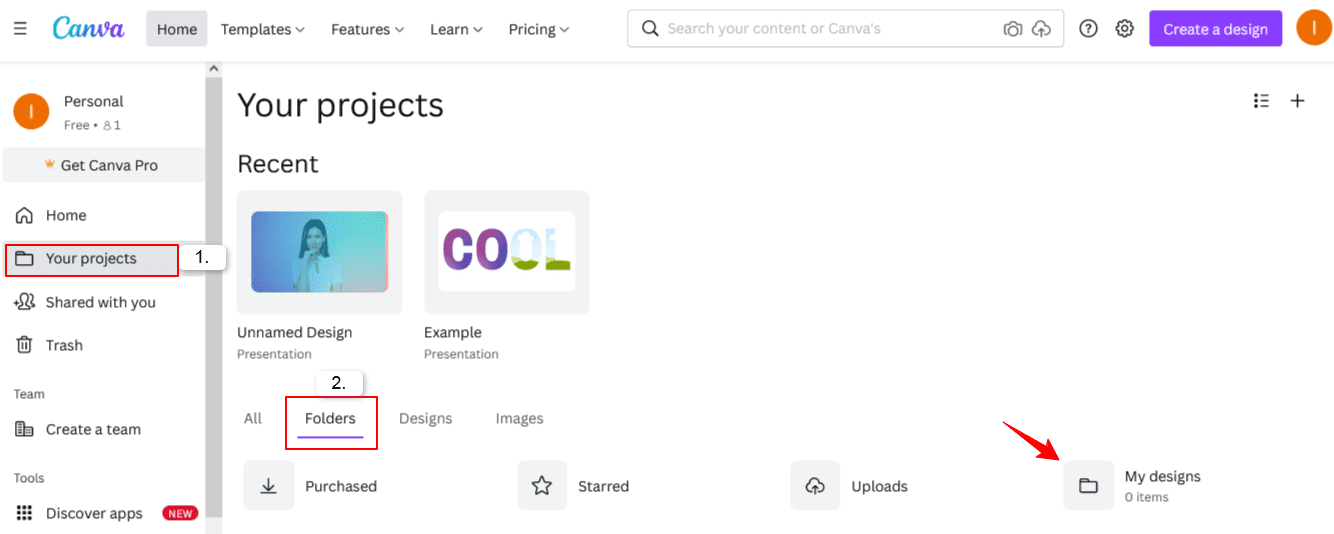Canva has become the most used online graphics designing tool. But apart from making great designs, it is also important to organize designs in Canva. You can do it by creating folders in Canva. Here in this article, we will learn how to create a folder in Canva.
Steps to Create a folder in Canva :
STEP 1: First you have to Open the Canva website on your Desktop computer. Then, you have to go to Your project. See the screenshot for your reference.
STEP 2: In Your projects section, you will see the plus icon (+) on the top right corner. Click on that plus icon, then click on the Folder See the screenshot for your reference.
STEP 3: After that, Enter your folder name, add team members if you want because it is optional, and finally click on the Create folder button. Done, your folder is created in Canva. See the screenshot for your reference.
That’s how you can easily create folders in Canva, this will help you to organize your Canva designs.
Also Read :
How to move a design to a folder in Canva :
STEP 1: Hover your mouse pointer (just place the mouse pointer over your design thumbnail); you will see the three dots on the corner, Click on that three dots.
STEP 2: You will see different options, Just click on the Move to Folder option. After that, click on the Your projects. Here, you will see all the folders that you have created, just click on the folder on which you want to move your design. Finally, click on the Move here button to move your design to that folder.
How to find your folders in Canva :
Open Canva on your desktop or smartphone app. Then, go to the Your projects section. After that, click on Folders to see your folders. See the screenshot given below.
I hope this article helped you to create folders in Canva. Comment your queries or questions regarding Canva. You can share this post to help others too to create gradient backgrounds on the Canva app and the Canva website.
Don’t forget to Like our Facebook page and Twitter for the latest updates.
Also check:
![How to Create a folder in Canva [Step by Step] 2022 Create a folder in Canva](https://apkmuz.com/wp-content/uploads/2022/04/create_folder_in_canva-1024x576.png)