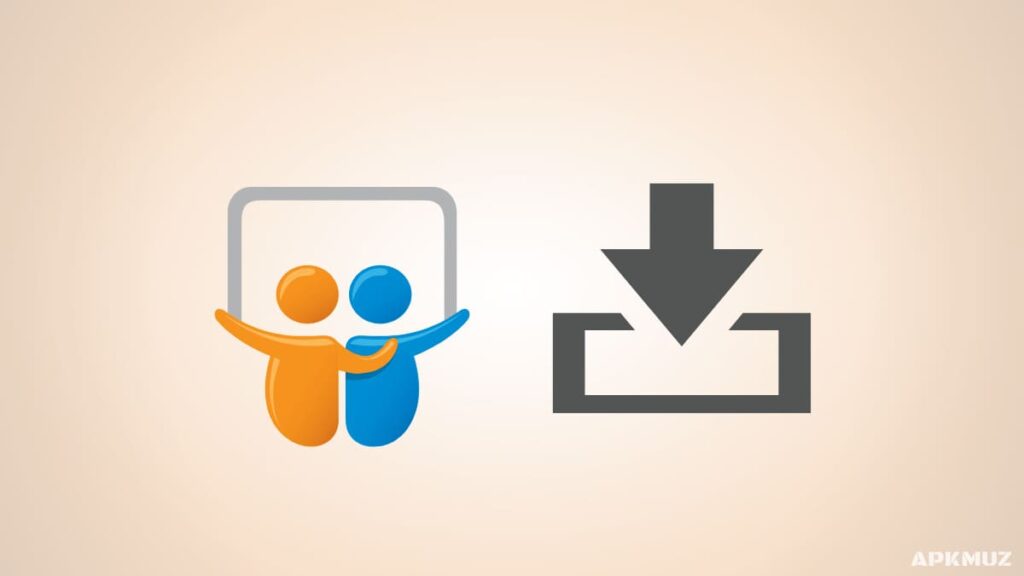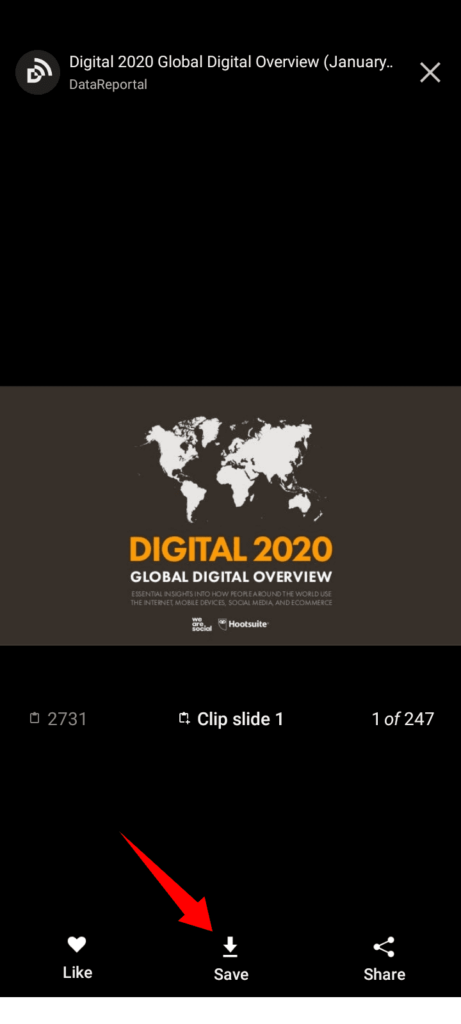Slideshare is a platform where professionals share PPT (PowerPoint Presentation) and find information. Follow this article to know how to download from Slideshare with or without login with different methods. You can Download Slideshare PPT and PDF online on your smartphone, desktop computer, and App.
Different Methods to Download from Slideshare Free :
You can download PPT or PowerPoint presentations with three methods. Follow the steps given here to download Slideshare ppt online free.
Method 1: Download from Slideshare with Slideshare App
- You have to download the Slideshare app on your Smartphone.
- Log in to your Slideshare account on your Slideshare app.
- Find your PPT or presentation and open it.
- Click on the Save button. See the screenshot given below for reference.

That’s how you can Download or Save PPT through the Slideshare app. But there is a problem with this method and it is that you can’t edit it because the downloaded Slideshare PPT is downloaded and saved within the app.
Don’t worry, with the next method you can completely access your Slideshare PPT within your smartphone or desktop computer.
Method 2: Download Slideshare PPT with the Scribe
The Scrible company owns Slideshare. With this method, you can download the Editable PPT and Edit the PPT like a normal PPT file. You can use this method if you want to make major changes to your Powerpoint presentation. (PPT)
[Note: You can only Download with this method if you have the Scrible free trial or membership plan. So keep it in mind before going with this method.]
STEP 1: Log in to your Slideshare account on a web browser.
STEP 2: Find and Open the PPT that you want to download.
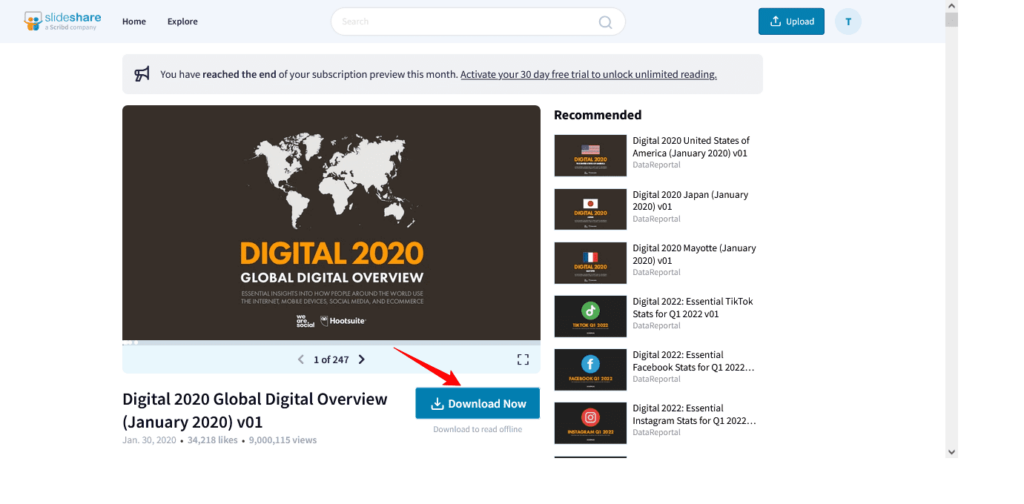
STEP 3: Click on the Download Button to download the Editable Slideshare PPT. See the screenshot for reference.
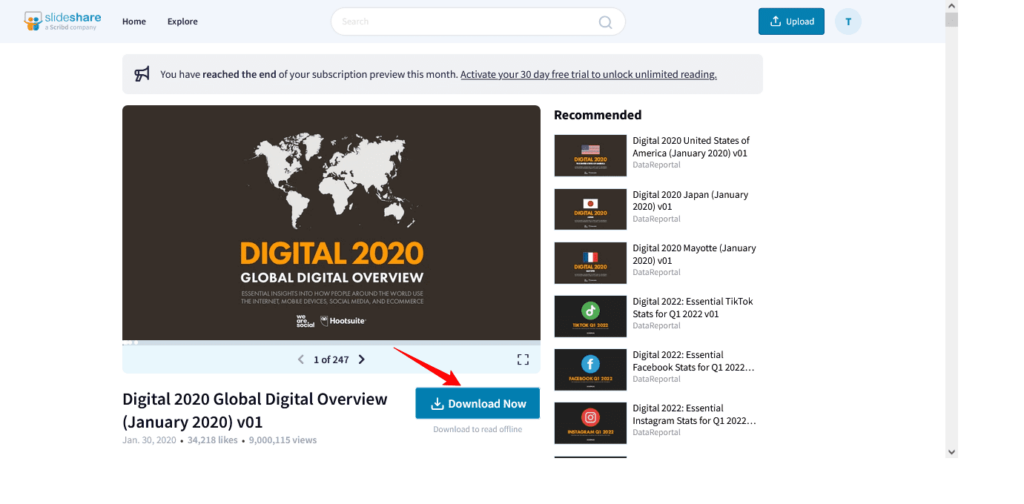
That’s how you can download fully editable Slideshare PPT but as we mentioned, you need a Scribe membership or membership trial.
Bonus Tip: You can take the Free Scribe trial and Download All the needed Slideshare PPTs and then you can cancel your membership trial before it expires. That’s how you can save your money and do your work with Slideshare PPT.
Method 3: Download Slideshare PPT and PDF with Slideshare Downloader
With this method, you can download from Slideshare without Login into the Slideshare account.
STEP 1: First of all, Go to Slideshare and open your Slideshare PPT on the SlideShare App or website. Then, click on the share button and copy the Slideshare PPT link (you can also copy the link from the browser address bar). See the screenshot given below for reference.
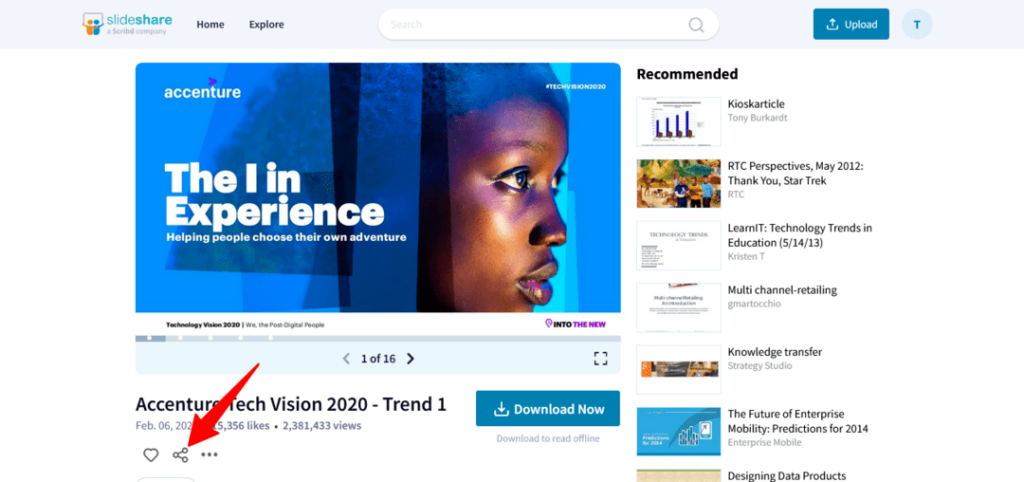
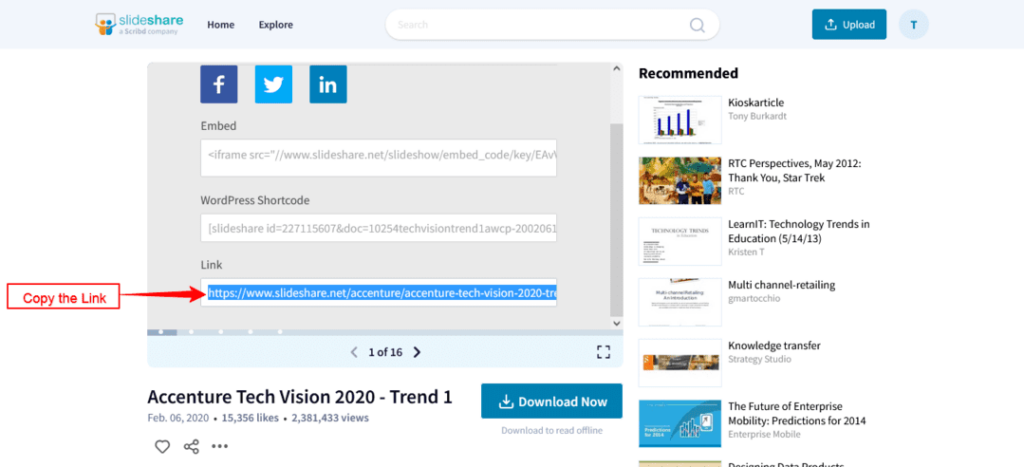
STEP 2: After that, Open your Browser (we recommend Chrome). Then, go to Slideshare Downloader: https://www.slidesharedownloader.com/
STEP 3: Lastly, paste the copied PPT link or URL. Then, Click on the PPT Download or PDF download button and Download your PPT.
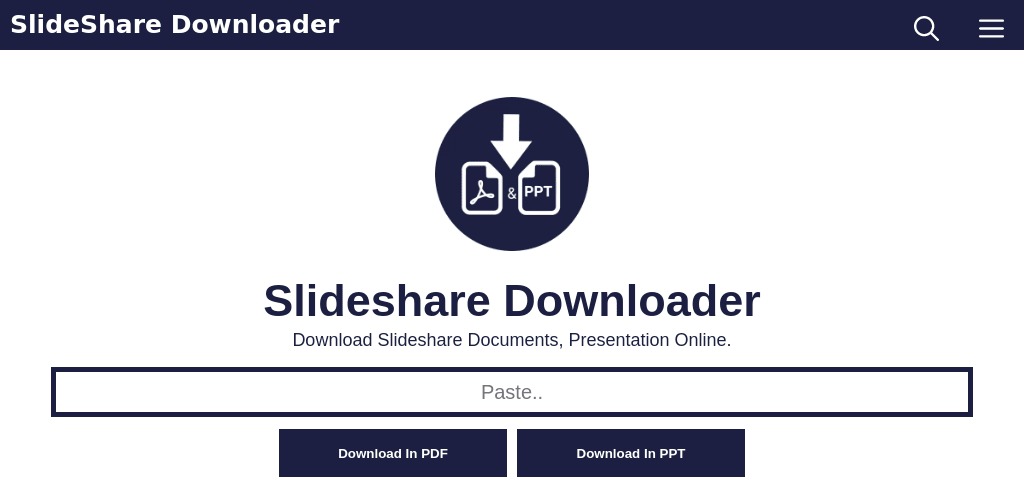
Note: You can not edit this PPT (PowerPoint presentation) as PPT is somewhat the same as the image PPT.
Alternative method :
If above given online Slideshare downloader tool does not work then you can use the tool given below,
Slideshare Downloader: https://slidesharedownloader.ngelmat.net/
The tool given here is another best tool that may help you out to Download Slideshare PPT.
People also Read :
How to Convert Slideshare PPT to PDF :
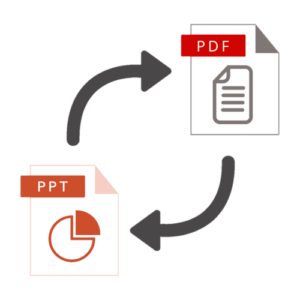
- First of all, go to the PPT to PDF Converter tool.
- After that, click on the select file and upload the PPT file.
- Lastly, click on the Convert PDF button and then click on the Download button to download the converted PDF file.
That’s how you can easily convert your PPT file to a PDF file online. You can also do reverse, Convert the PDF file to PPT with this tool, visit Convert PDF to PPT page to do that.
I hope this informative post helped you to download Slideshare PPT and PDF for free. We have tried to mention every possible to download SlideShare PPT, so if you like our work then feel free to share it on social media, and with friends & family.
People also read :