In this technology world, privacy is a very important part of everyone’s life. For the concern about your privacy, the WhatsApp team has added the Fingerprint lock feature in the WhatsApp App. You can easily set the Fingerprint lock in WhatsApp; follow the steps given below to add fingerprint lock in WhatsApp.
Also check : How to Change font style in WhatsApp
Steps to Add Fingerprint lock in WhatsApp :
STEP 1 : First of all, open your WhatsApp Messenger App, and click on the 3 dot menu (In the top right corner). Then, go to the last option settings. See the screenshot given below,
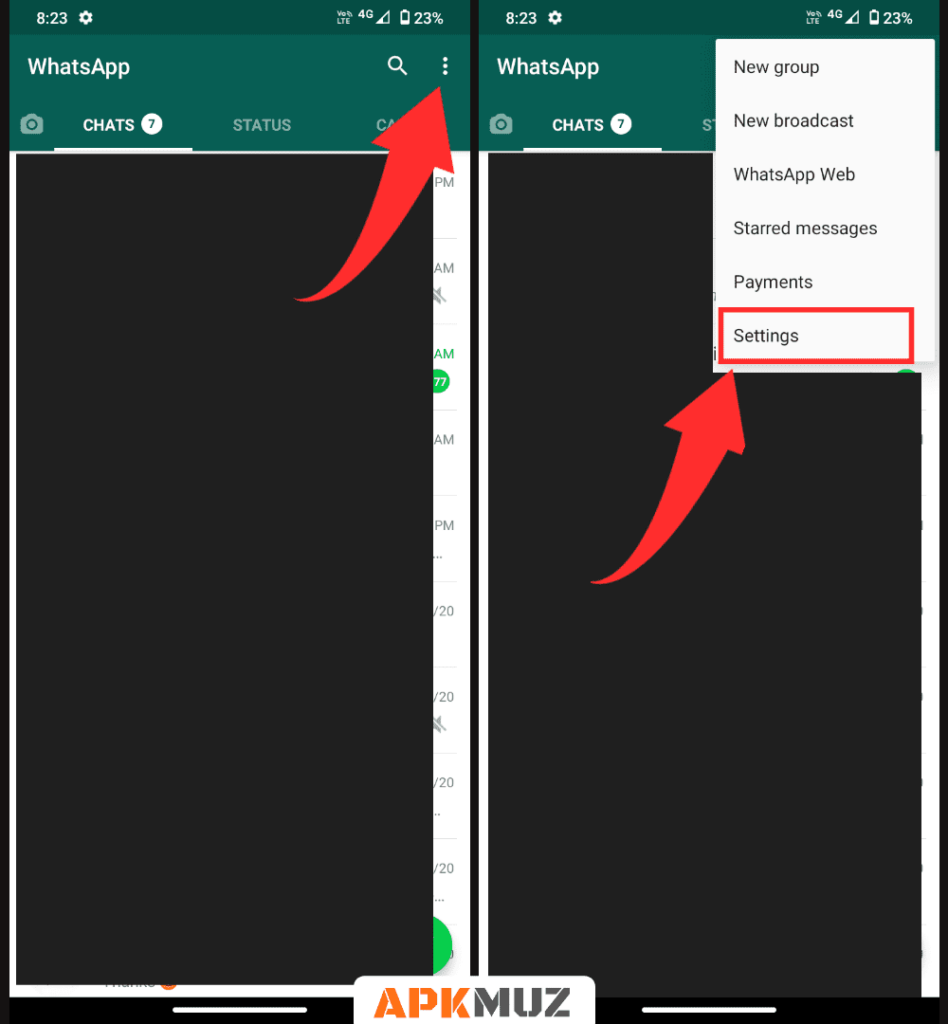
STEP 2 : After that, click on the first option Account in the settings menu, then click on the privacy option. See the screenshot given below,
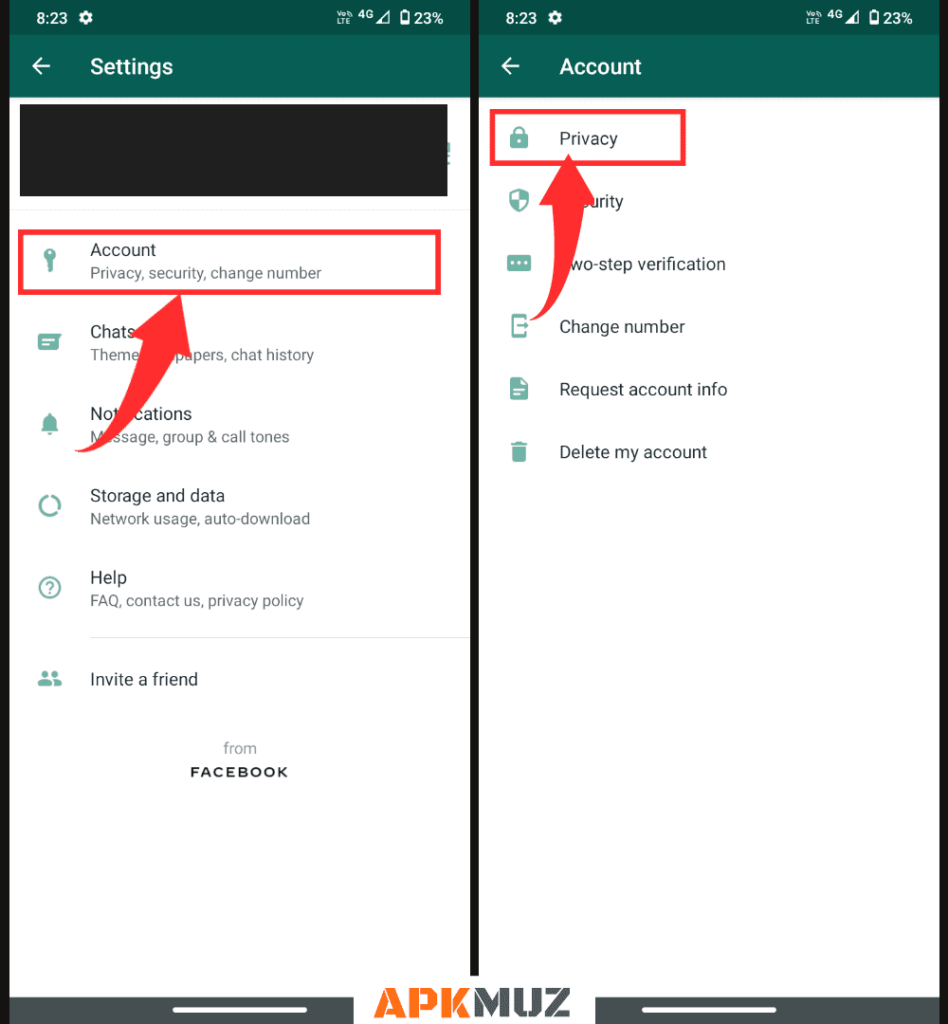
STEP 3 : Next, you will see the Fingerprint lock on the last in the privacy settings menu. Click on the Fingerprint lock option, then Turn ON the Unlock with the Fingerprint switch. See the screenshot given below,
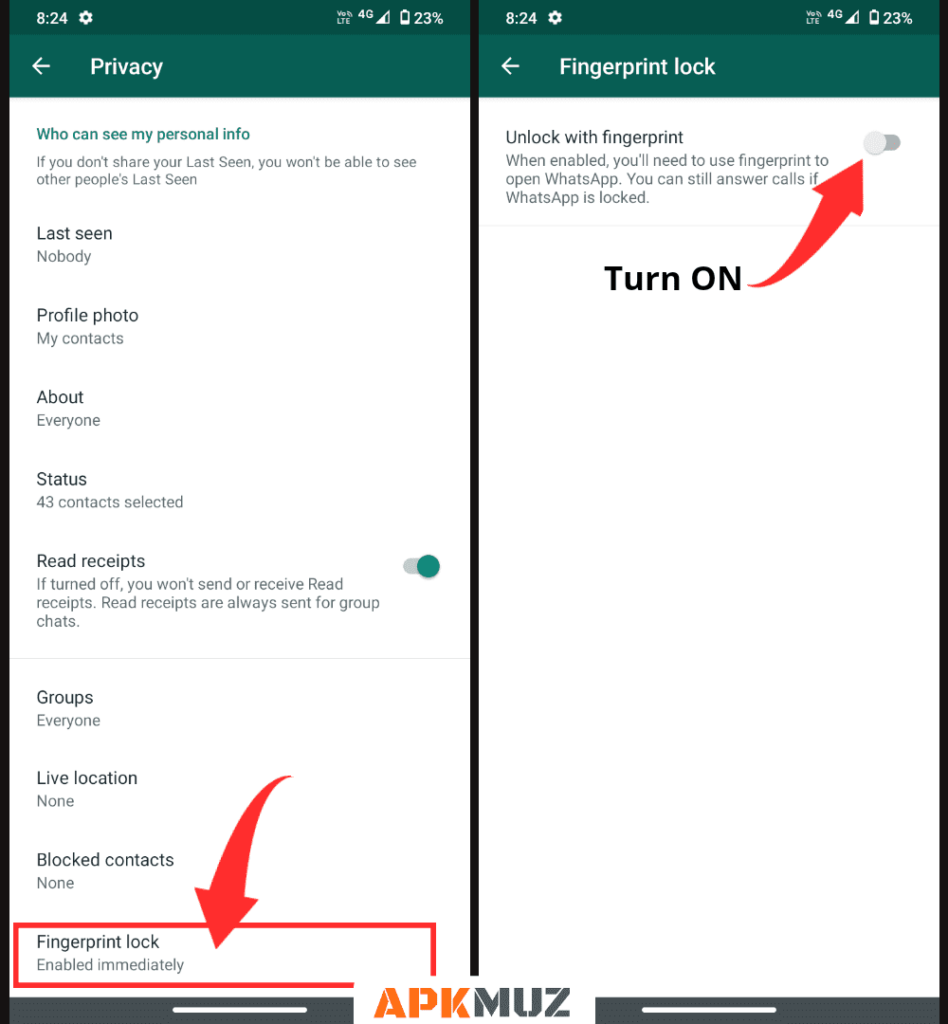
STEP 4 : After that, WhatsApp Messenger asks you for a fingerprint scan, so just put your finger on the fingerprint sensor to set up your finger for the Fingerprint lock. Congratulations your WhatsApp fingerprint lock is enabled in the WhatsApp.
See the screenshot given below for reference.
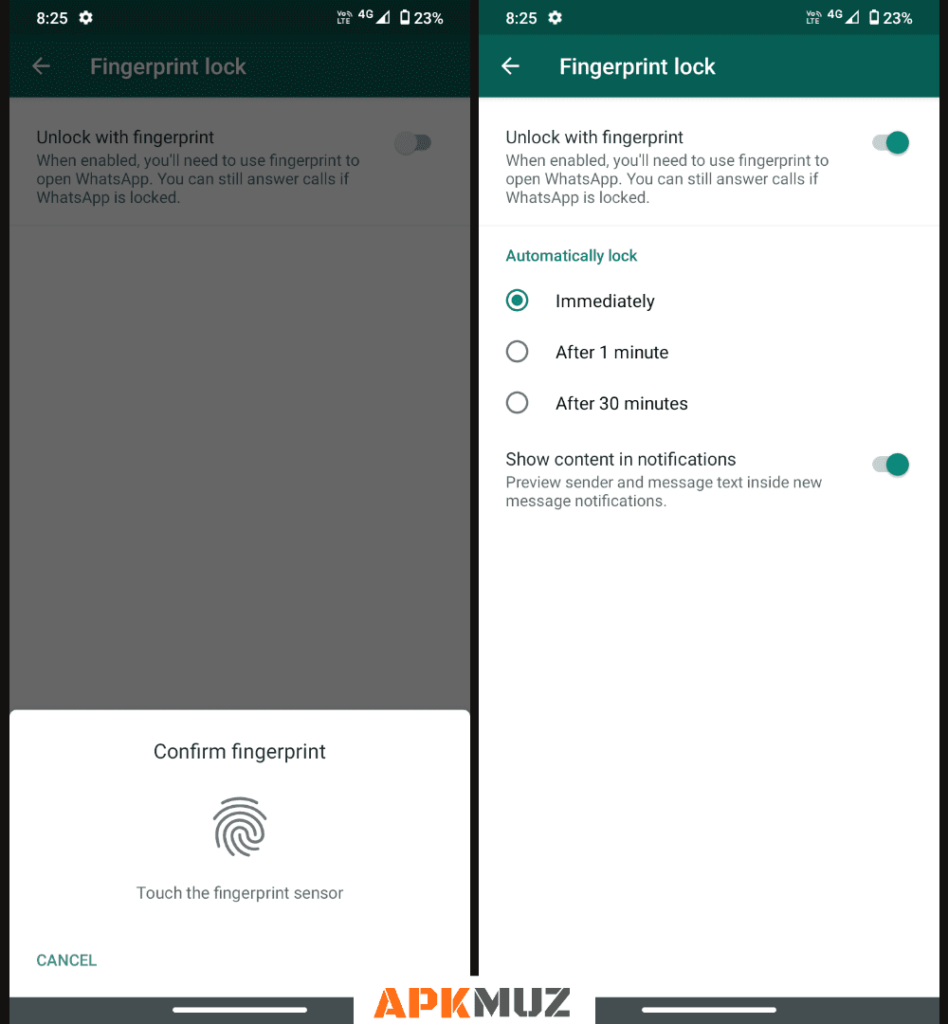
Now, whenever you open your WhatsApp Messenger App, it will ask you for your fingerprint to unlock your WhatsApp Messenger App. Simply, just put your finger on your phone’s fingerprint sensor to unlock your WhatsApp Messenger.
You get 3 options, Immediately, After 1 minute, and After 30 minutes for automatically lock your WhatsApp with Fingerprint lock whenever you leave the App or screen it off.
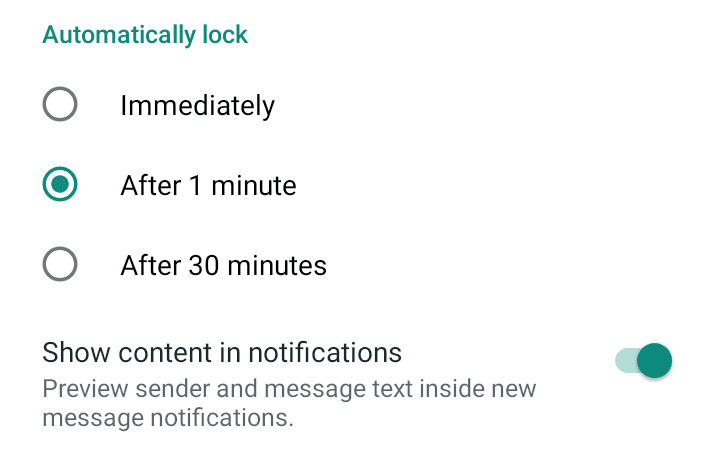
This means if you set the immediate option then whenever you leave the WhatsApp app or screen it off immediately it will lock; for the After 1-minute option, the WhatsApp App lock after 1 minute, and for the After 30 minutes option means WhatsApp automatically locks after 30 minutes.
You get also an option to enable or disable the preview of the sender and sender’s message in the notification. You can enable or disable it according to your needs.
People also Read :
- How to Change font size in WhatsApp
- How to Use UPI Payments in WhatsApp
- How to Change Language in WhatsApp
- How to Send Long Videos on WhatsApp
- How to Create WhatsApp links FREE
Hope this informative post helped you to set fingerprint lock in WhatsApp. Comment if you have any questions. Share this post with your loved ones if you are concerned about their privacy. Don’t forget to connect with us on our Facebook page, Twitter and Instagram.
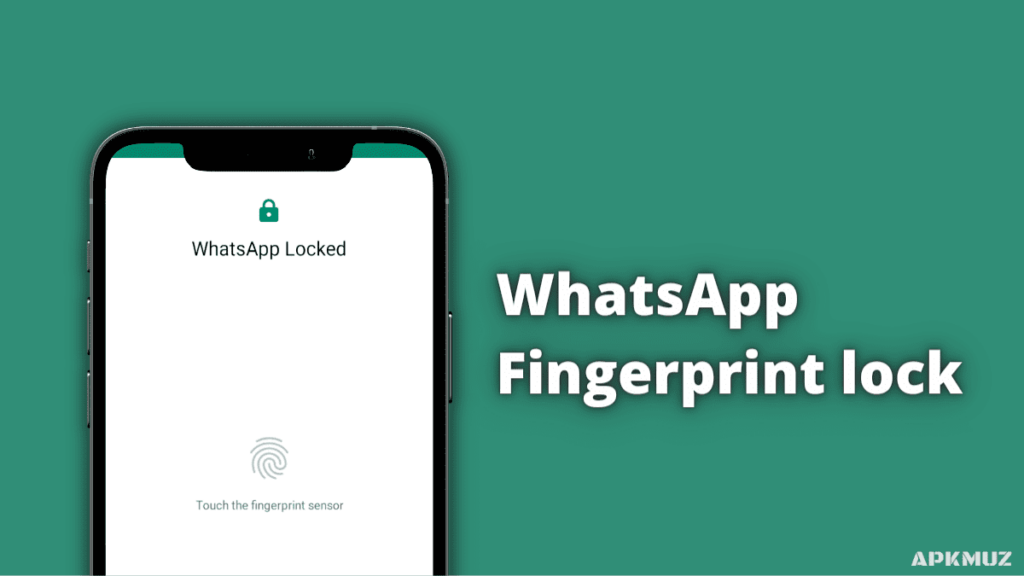
2 Comments
Excellent tutorial buddy. I will fire up my Whatsapp again if we hit the road and travel abroad soon. My fave app for communication when traveling internationally.
Ryan
Thanks Ryan. Fingerprint lock is very useful for Messenger apps.