India’s unique and innovative approach toward online payments through UPI (Unified Payment Interface) made online transactions way faster than ever before. The world’s biggest tech companies including Google accepted UPI method as a great and innovative move of India toward online transactions.
WhatsApp has recently launched the UPI payments feature in its WhatsApp Messenger app. Here in this article, you learn how to set up UPI payments in WhatsApp Messenger step by step in just a few clicks.
Important Note: Before you go forward with UPI payments settings please make sure your WhatsApp number is connected with your existing bank account to create a UPI id for your WhatsApp Messenger UPI payments.
Also read : How to Change Whatsapp font Style
Use UPI payments in WhatsApp Messenger :
STEP 1: Open your WhatsApp Messenger App. After that, click on three vertical dots to open the menu in the top right corner, then click on the Payments. See the screenshots given below for reference.
STEP 2 : You will see different options. Click on the add payment method, after that you will see the list of all available Banks. You have to choose your Bank name with which your WhatsApp mobile number is linked.
STEP 3 : After selection of the Bank account you will see the verification option on the next page, you have to verify your linked mobile number with your bank account via SMS; So simply click on ‘Verify via SMS’.
STEP 4 : Now after the verification via SMS, you will see your linked bank account with your WhatsApp mobile number.
Congratulations 🎉 Now you have done your UPI payments set-up or settings in your WhatsApp Messenger App.
Also read :
- How to Change the font size on Whatsapp
- How to change language in Whatsapp
- How to Create a Whatsapp link
- How to Enable Fingerprint lock on WhatsApp
How to make UPI payments through WhatsApp Messenger App :
You can make payments directly from the ‘Payments menu’ in the three vertical dots menu by clicking on New Payment.
Then select the WhatsApp number on which you want to transfer the money through UPI, you can also use UPI ID and UPI QR code to make payment through UPI over WhatsApp Messenger.
You can also send UPI payments on WhatsApp Messenger directly in chat or contact same as you send your files and attachments. You have to just click on the attachment icon, then click on the payment option to transfer UPI payments to that particular chat or contact.
I hope this informative article is helpful to you to make UPI payments over WhatsApp Messenger App. Please share this article with your friends and family so they can also make UPI payments over WhatsApp Messenger. Please comment below about this article.
For more ‘How to’ tutorials: https://apkmuz.com/category/how-to/
Don’t forget to like our Facebook page and follow us on Twitter, Instagram, and Pinterest.

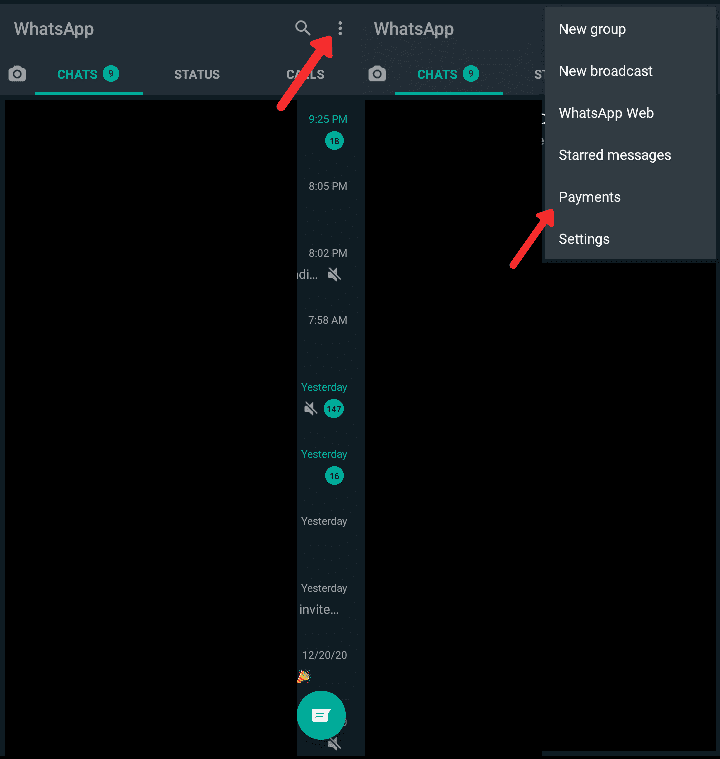
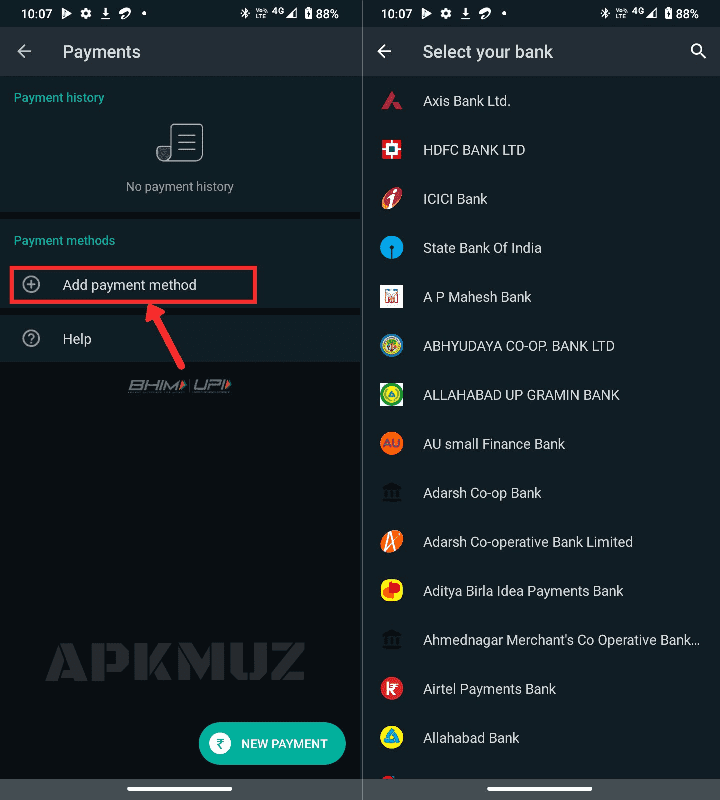
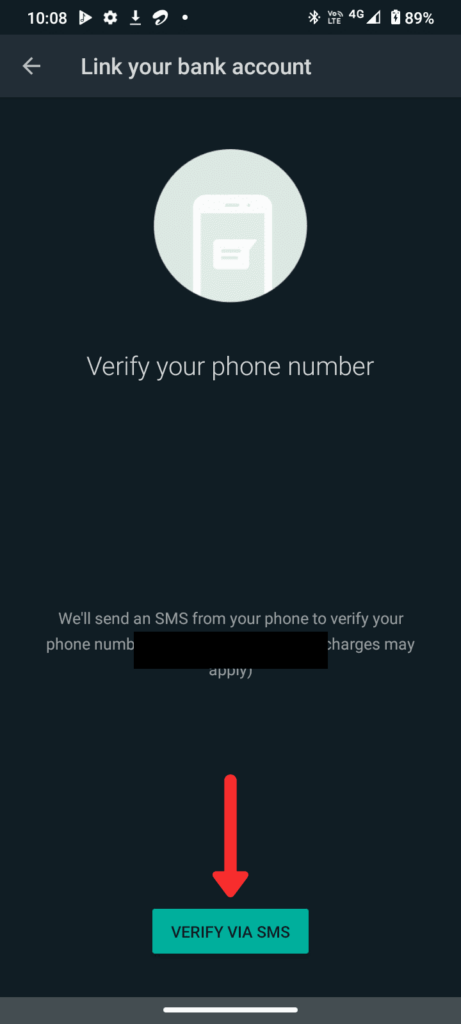
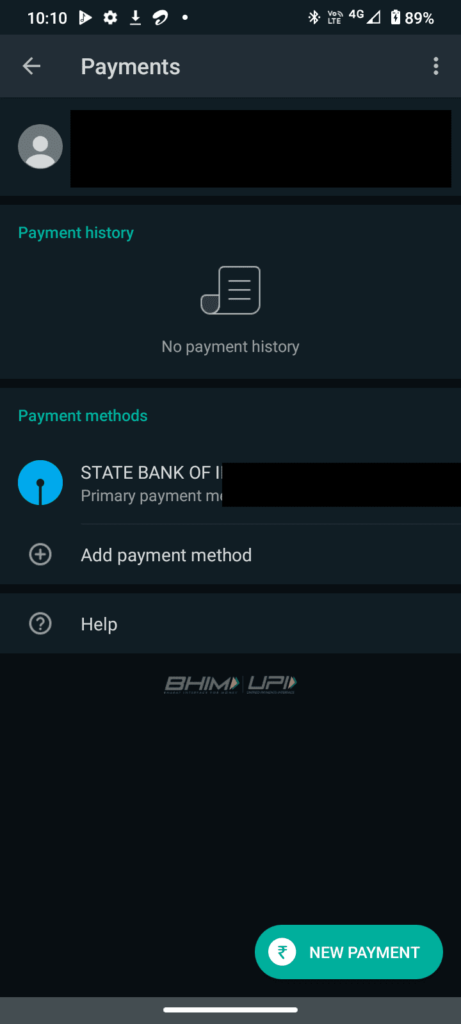
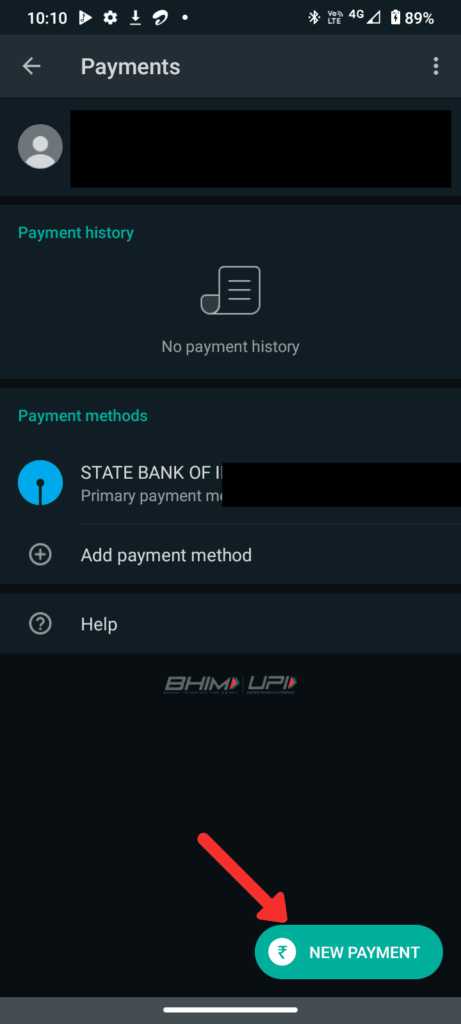
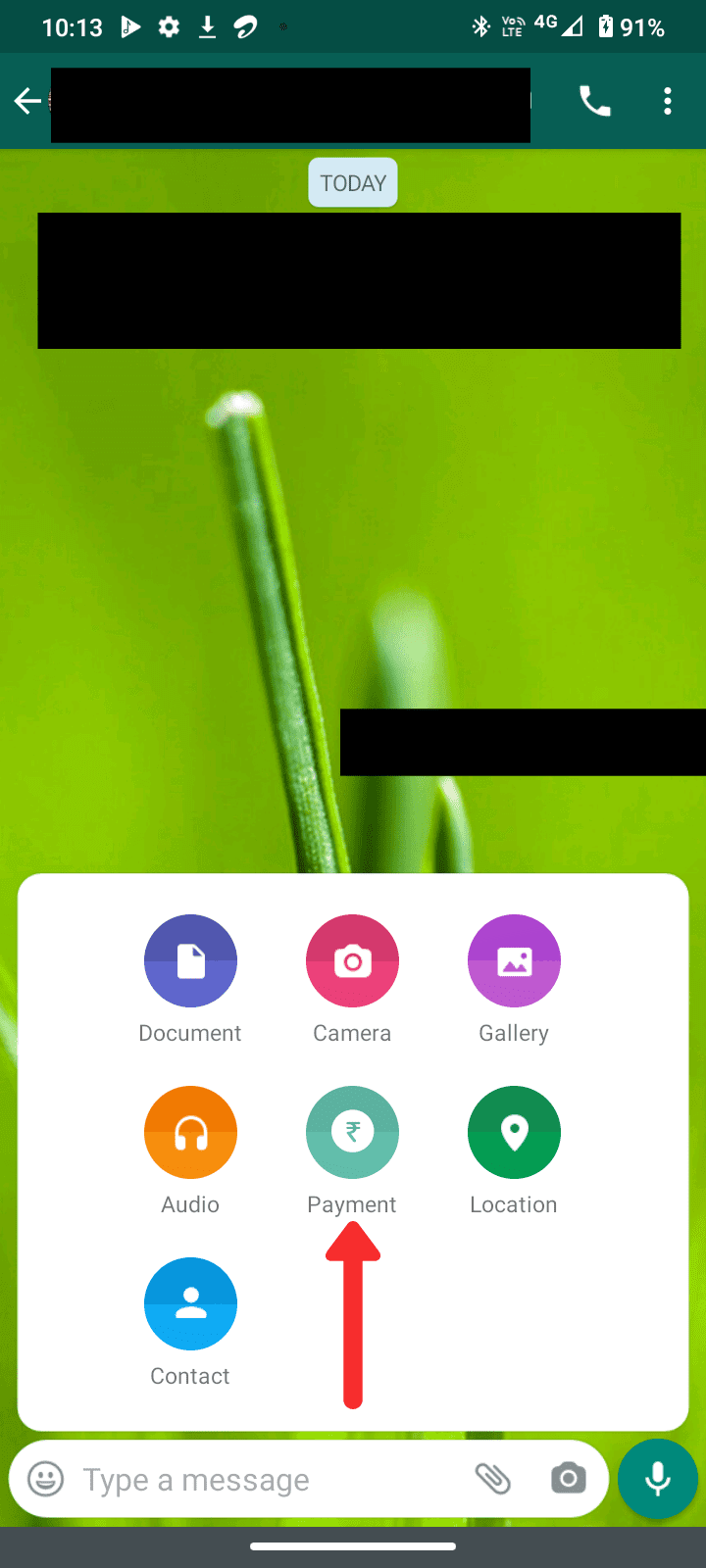
2 Comments
Super job again buddy. Posting screenshares genuinely walks readers through the process.
Ryan
Nice to hear from Ryan, thanks for your appreciation:)