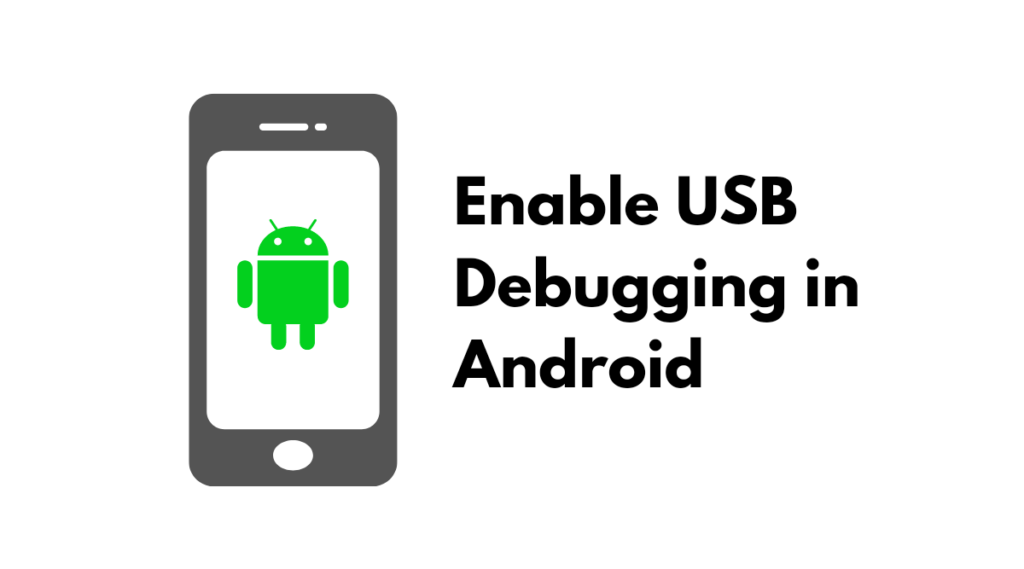USB debugging is very important to do communication between your Android phone and computer. Follow this post to enable USB debugging on your Android device.
Steps to Enable USB Debugging on Android:
First of all, we need to enable developer options,
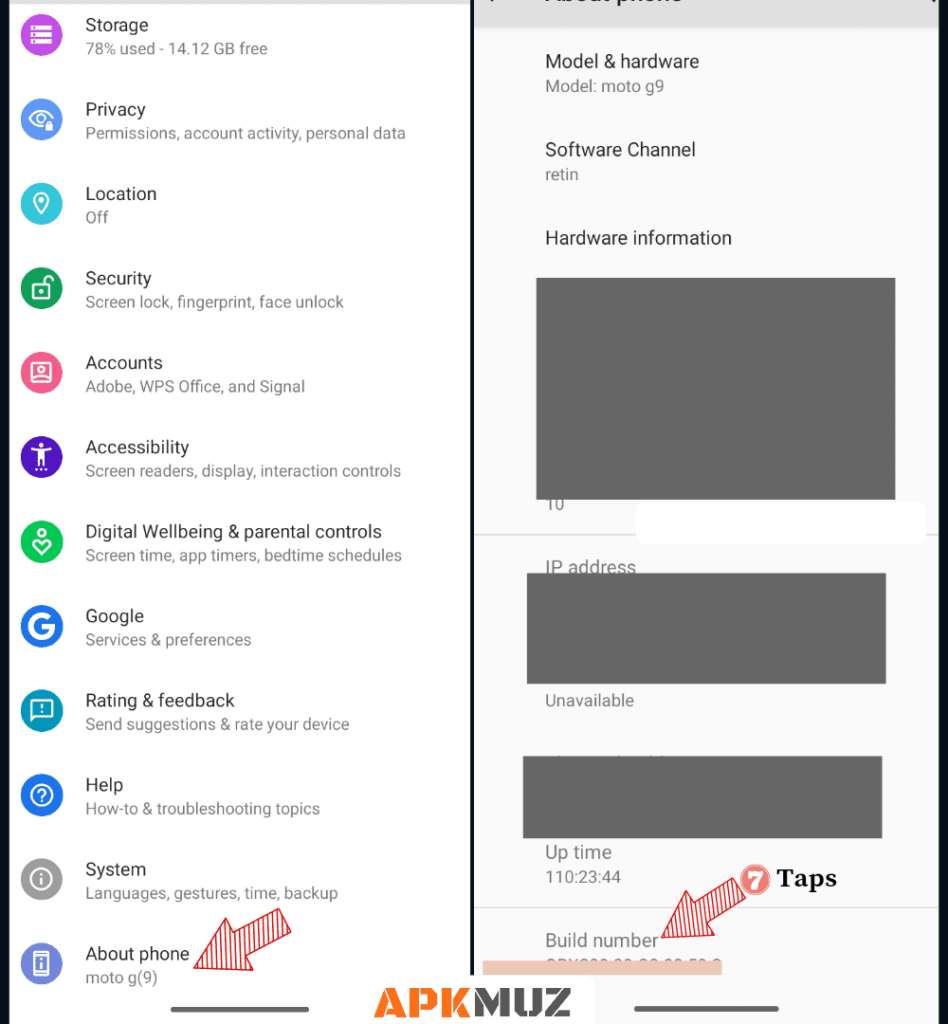
- Go to the settings menu in your Android phone
- Then you have to go to about phone option
- Then you have to tap on Build number 7 times
- Next, you will be asked the lock screen pin so just enter your lock screen pin, then you will see the developer options in your settings menu
Then search developer options in your settings menu.
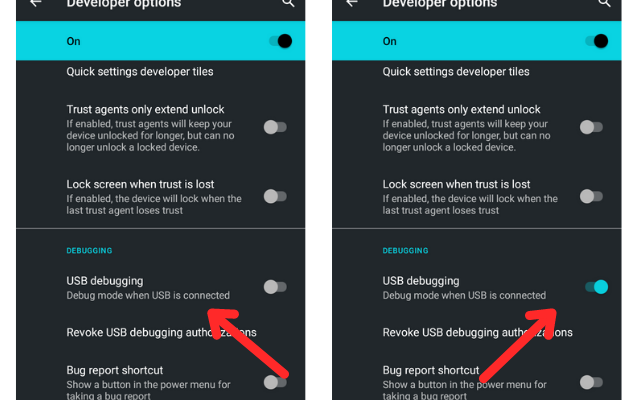
- Open developer options in your Android device
- Search the USB Debugging option in the Developer options menu
- Now toggle the switch besides USB debugging to enable USB debugging on your Android device.
Also check :
- How to enable developer options in Android Phones
- How to disable absolute bluetooth volume on Android
- How to Hide Photos in Android
- Best battery saver Apps
- Best Android Secret Codes and Hacks
That’s how you can easily enable or Turn ON USB debugging in your Android phone. You can turn OFF USB debugging after you complete your task with the computer.
You can check more ‘How to’ tutorials here: https://apkmuz.com/category/how-to/
I hope this informative post helped you to enable USB debugging on your Android smartphone. Do comment if you have any queries. Share this article and Don’t forget to Like our Facebook page and follow us on Twitter.