The Developer options are hidden developer settings that may tweak your android device’s capabilities and performance. Normally, this developer options menu is hidden from normal users, so no one can make any misconfiguration in the developer settings because it may break your android device.
However, Developer options are beneficial for Changing some core system settings, do you know how to enable developer options on Android Phones?
Steps to enable developer options :
STEP 1: Go to the settings menu on your Android phone.
STEP 2: Then, you have to go to the about phone option.
STEP 3: You will see your device Build number; you have to tap on the Build number 7 times. See the screenshot for reference.
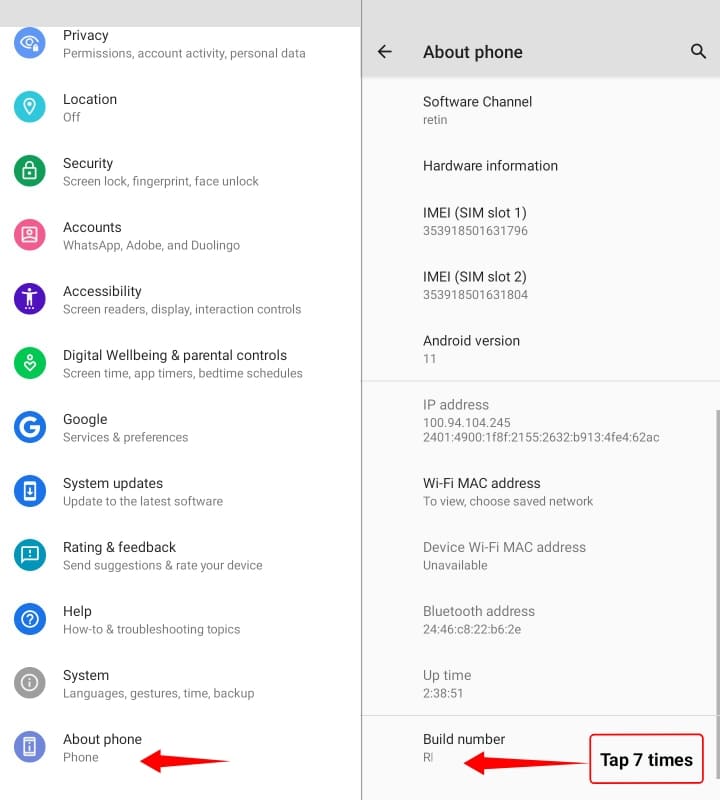
STEP 4: Next, you will be asked for the lock screen pin, so enter your lock screen pin. After that, search developer options in your phone setting search tab and click on the developer options in the search result. Here, you will get the full developer options.
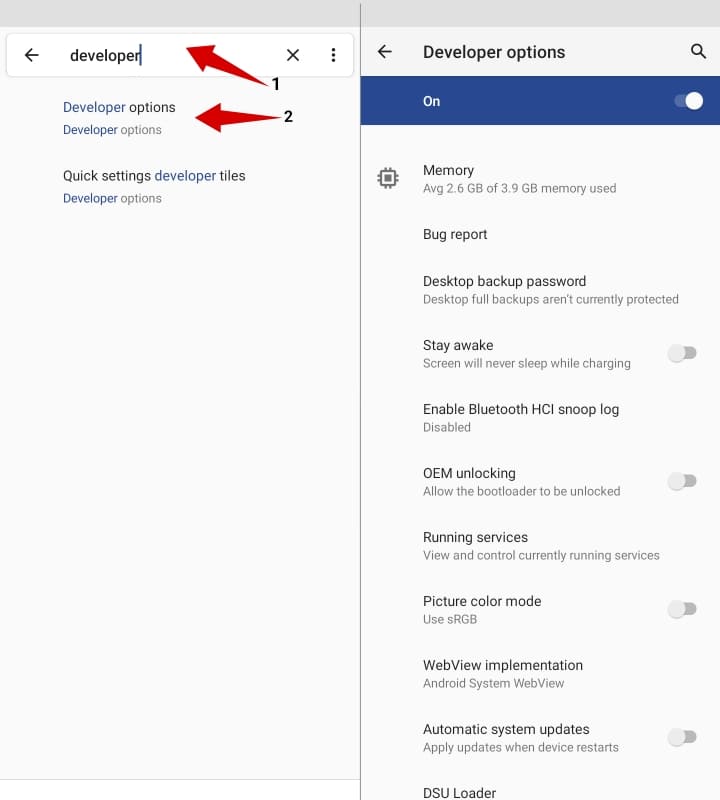
That’s how you can Turn ON developer options on Android devices.
Phone build number location for some common android devices :
- Google Pixel devices: Settings > System > About phone > Build number
- Samsung Galaxy S8 and later: Settings > About phone > Software information > Build number
- OnePlus 5T and later: Settings > About phone > Build number
- LG G6 and later: Settings > About phone > Software info > Build number
- HTC U11 and later: Settings > About > Software information > More > Build number
I hope this information will help you to Turn ON developer options on your phone.
People also read :
How to Disable developer options on Android
- Simply, go to your Developer options menu.
- Now, Switch the button to Disable the developer options menu on your android device. See the screenshot for reference.
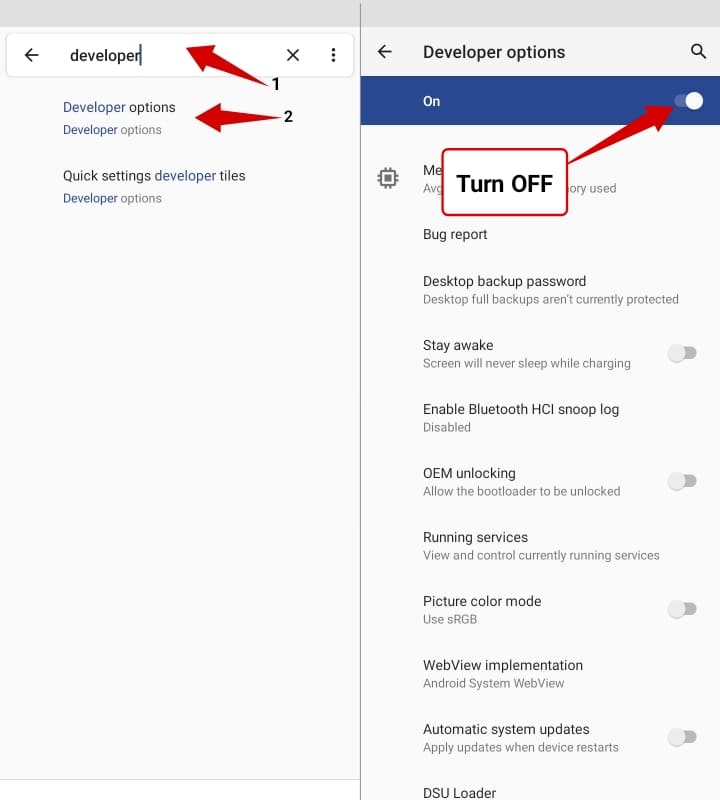
That’s how you can easily Turn OFF developer options on your android phones.
Developer options are very useful to tweak your android device but please be careful to use them because wrong and improper use of these options cause issues with your Android smartphone. However, Developer options are helpful for Android developers and Android testers to configure the android device with optimal performance.
Also check :
- How to Disable Google play protect on Android
- How to Hide Photos on Android
- How to check Website is made in which technology
I hope you like this tiny tutorial about developer options on Android Phones. Please share this article and don’t forget to follow us on social media platforms.
You can check more ‘How to’ tutorials here: https://apkmuz.com/category/how-to/
