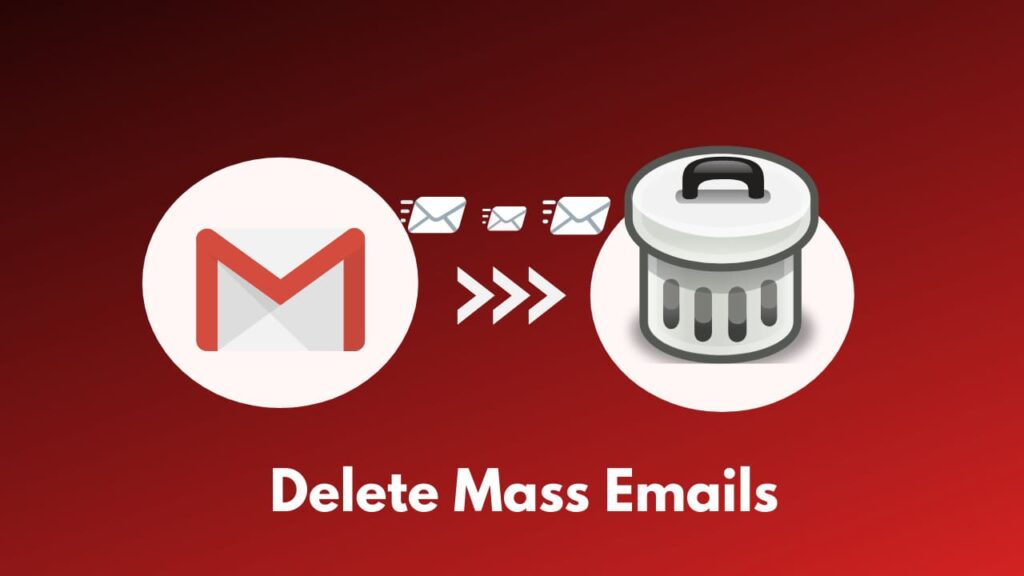Are you annoyed due to a lot of spam and junk emails? Do you want to clean your Gmail emails? Or Do you want to filter and delete your old emails? Follow this tutorial step by step to delete all emails at once on Gmail to solve this problem.
1. Filter your emails
If you want to delete your specific emails like 1-year-old emails or emails containing any specific term on mail then you should follow this step to filter them.
You can search your specific emails by clicking on the search bar and then use Gmail’s search filters. See the screenshot for reference. After filtering your emails you go forward with the next step.
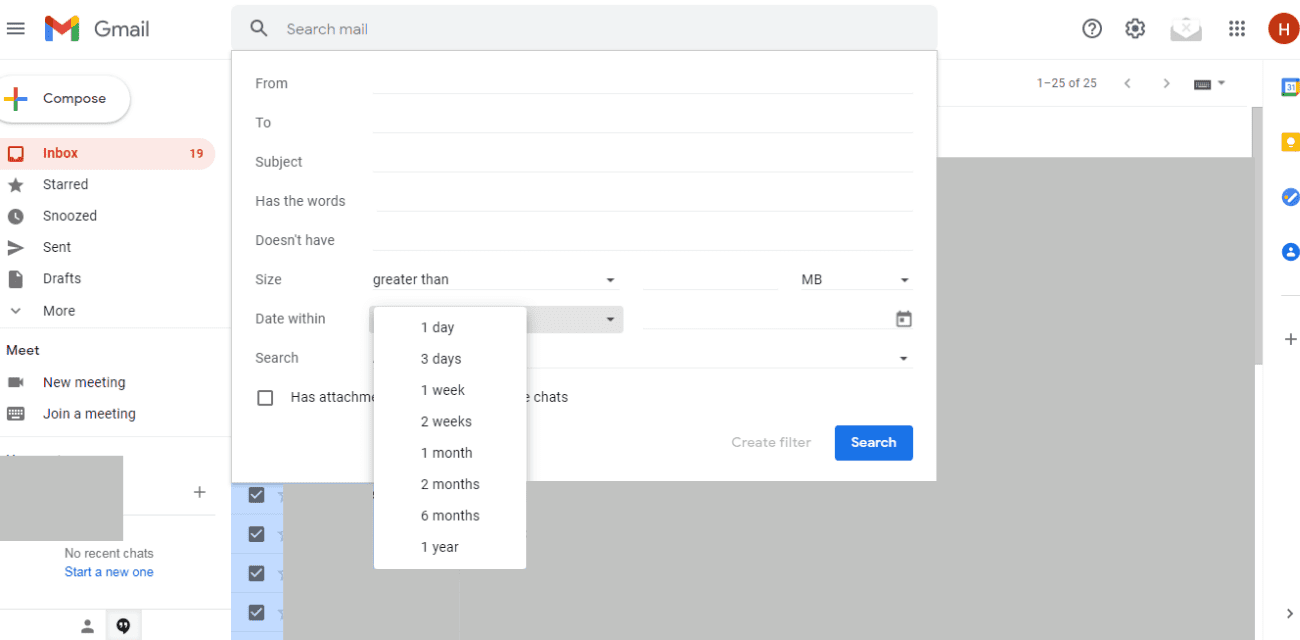
2. Select all Emails and Delete
After filtering all your emails for deletion you have to SELECT all filtered emails. Select all emails by clicking on the top checkbox. See the screenshot for reference.
After selecting your emails click on the DELETE button. See the screenshot for reference. Your all emails now deleted from the Inbox but still available on the Trash. You can delete emails from trash forever by following the Next and last step.
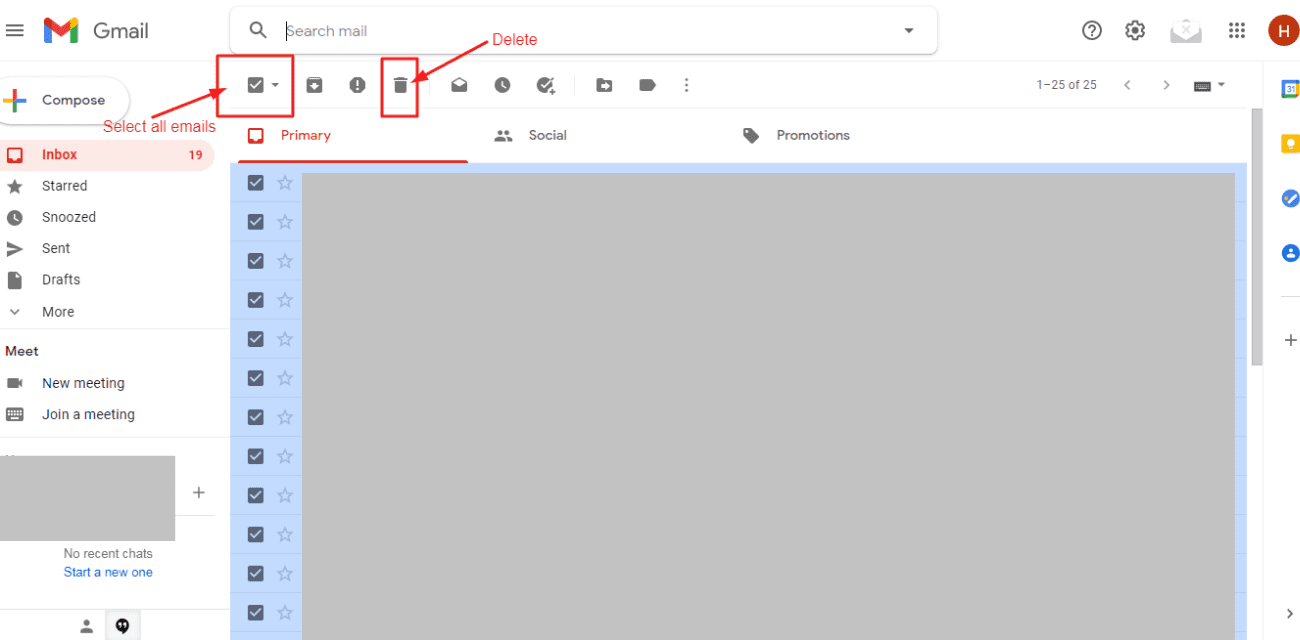
3. Delete emails from Trash forever
Trash stores your emails for 30 days that you have deleted them, this is a safety feature of Gmail so you can recover the Important email that you deleted Accidentally.
Open the Trash and again select all emails by clicking in the top checkbox, then click on Delete forever to delete your emails permanently. OR Directly click on the Empty Trash now to delete all emails from Trash.
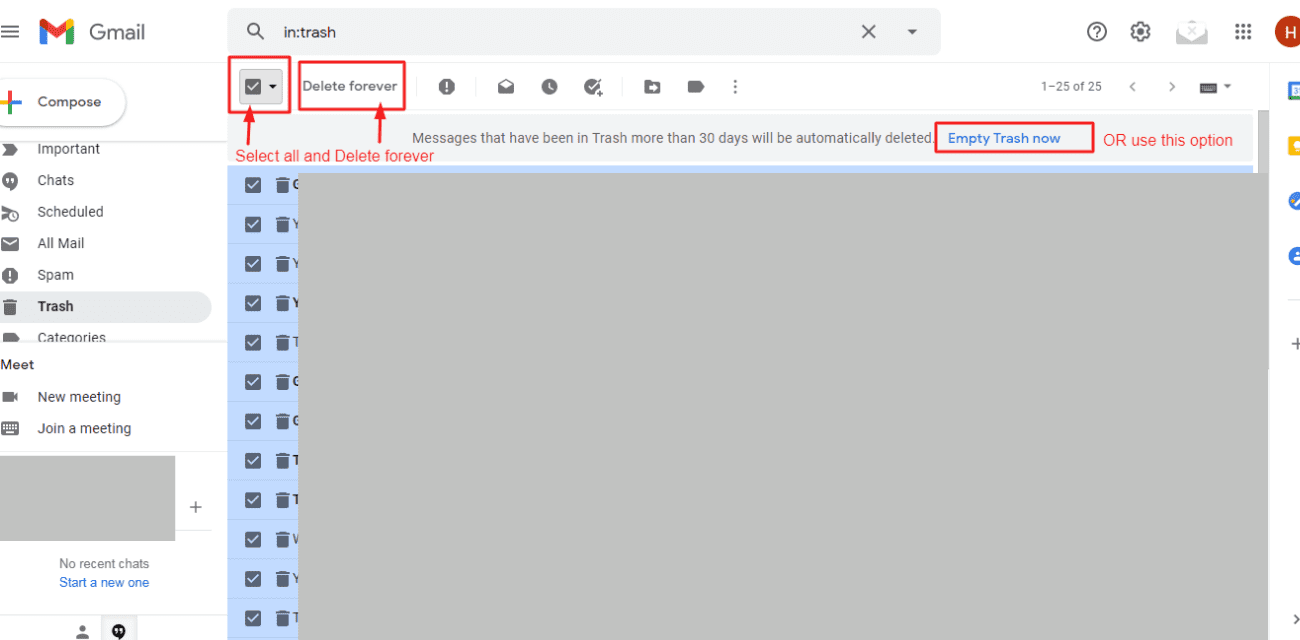
Also check:
I hope this tutorial helped you to delete mass emails on Gmail at once. Please delete your emails carefully so you won’t delete any important emails.
Share this tutorial with your friends and family to help them to clean spam and junk emails or old unnecessary emails. Don’t forget to follow us on our Facebook page, Twitter handle, and Instagram.